
Create Custom Actions in Power Automate Desktop – Advanced Tutorial
Here’s how to create Custom C# actions in Power Automate Desktop.
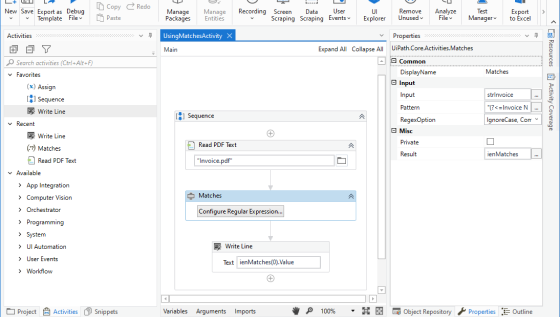

by Anders Jensen
RPA & AI Instructor
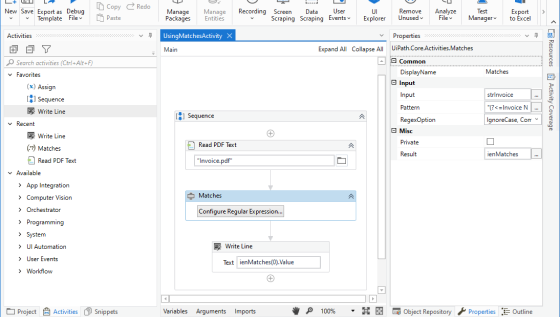
Table of Contents
RegEx (short for Regular Expressions) is a short code sequence (characters) defining a search pattern. That search pattern is used to search for specific data in, e.g., an email.
Fig. 1.1 shows an online RegEx tester. I’ve pasted the text (string) from an invoice. Just above, you’ll find the expression editor. The on-screen help is to the right and is very valuable when you’re learning RegEx.
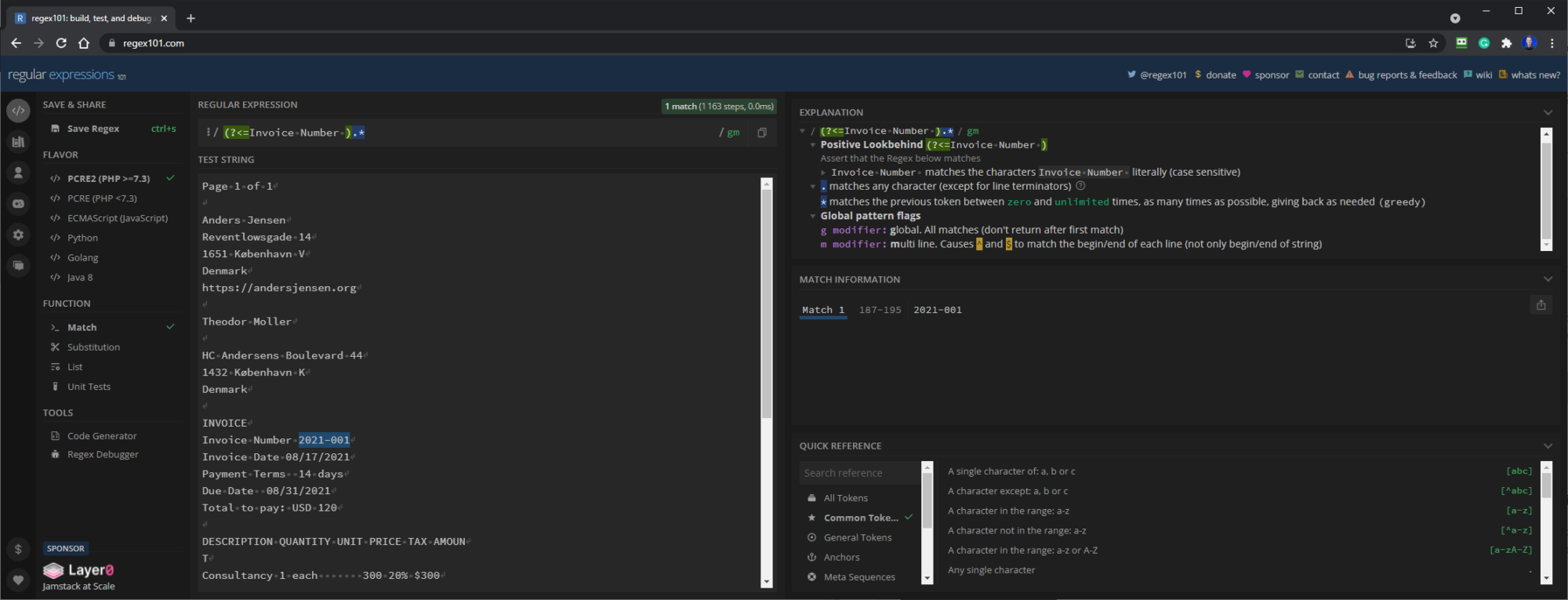
My RegEx pattern for this task is as follows:
(?<=Invoice Number ).*This pattern extracts everything after “Invoice Number ” and gives me the invoice number: “2021-001” (marked with blue).
Regex Data Extraction in UiPath is effortless. The extraction can be done in the built-in activity (Matches) or directly with VB.NET code.
Read your text into a variable of the type String. For example, here (Fig. 1.2), my data comes from the PDF called “Invoice”.
After you’ve dragged the “Matches” in from Activities, make sure it’s light blue (if not, click it).
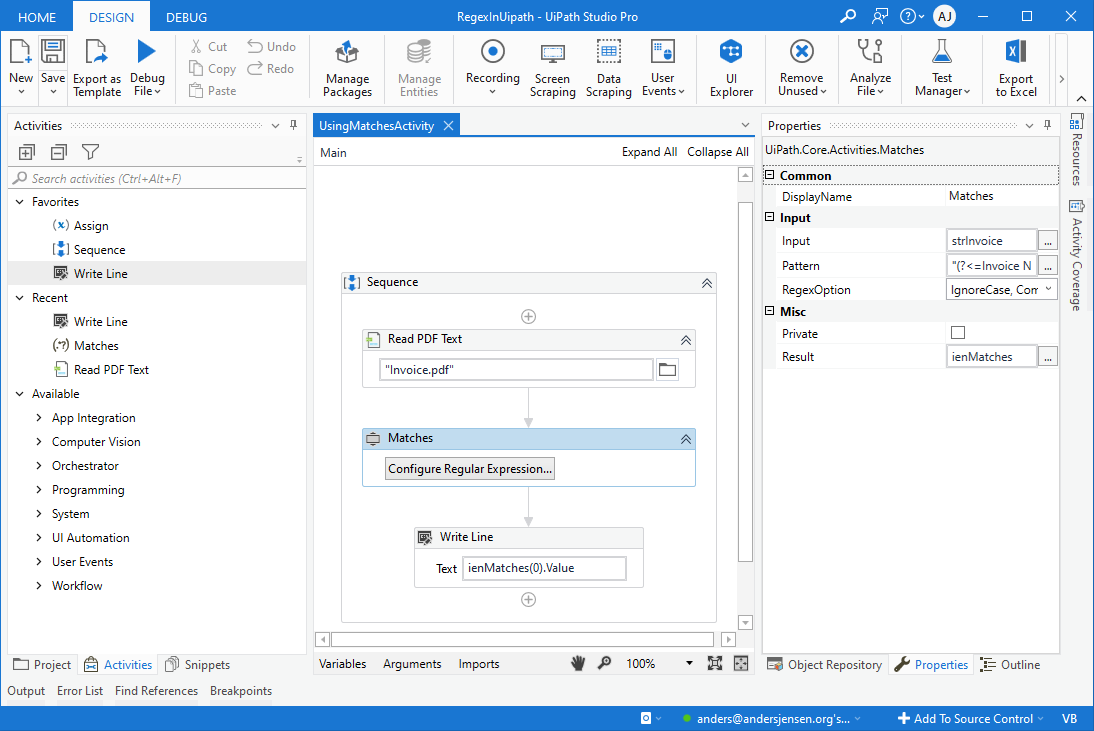
In Properties, fill in the following:
Input:
Here, I use the string from the ‘Read PDF Text’ activity.
Pattern:
Use a RegEx pattern. To get the invoice number, we can use:
(?<=Invoice Number ).*Result:
With your mouse, click in Result (under Misc), and then press Ctrl+k; this will create a new variable of the type IEnumerable of Matches. Before you do anything else, give it a name. I’ll call mine ienMatches (but feel free to call it whatever you want). You can see a IEnumerable of something as a list with 0 or something in. Here, it holds our Matches if there are any.
Drag in a Write Line and write your output variable from the Matches activity. Because it’s an IEnumerable, which is a list/collection, we specify 0 in parentheses afterward to get the first match value. In a “real” robot, we’ll write our result to an Excel sheet, a database, or a system, but a Write Line is great for testing and learning purposes.
Try to Run your workflow, and in the Output, you’ll have your invoice number (see Fig. 1.3).
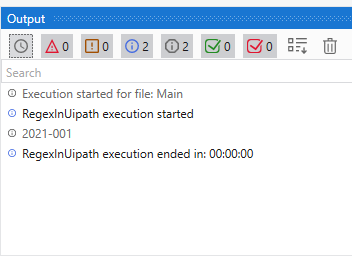
Using the build-in activities ‘Matches’ and ‘Is Match’ is often helpful. However, there is a much more straightforward solution (at least for many cases) to extract data from text with RegEx in UiPath.
Consider the following text: “Amount due $2,000.00, please pay before 04/24/2020”, where the format always will be the same, but the amount will change. This is because we want to extract and store the amount in a string, i.e., “2,000.00”.
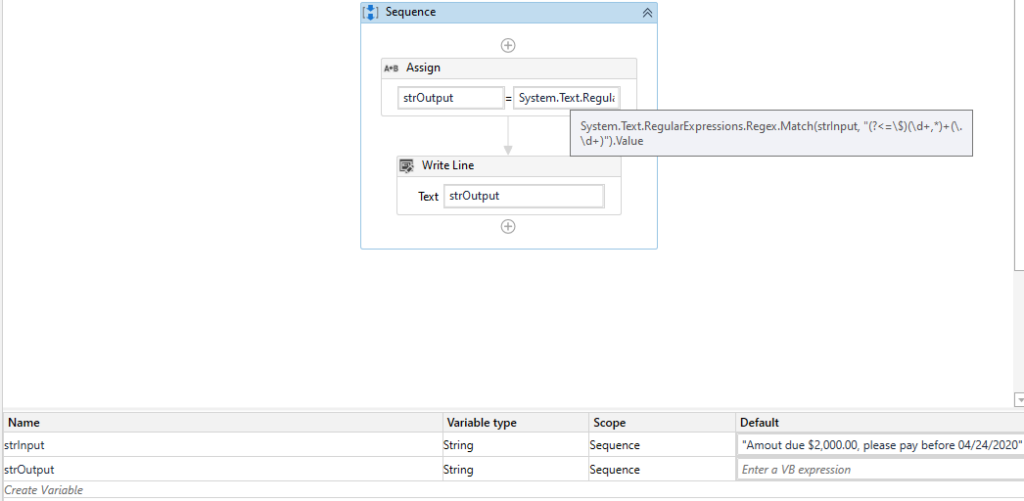
First, assign the two variables in the variables manager:
Drag in an ‘Assign’ activity (Fig. 2.2) and set the left side to ‘strInput’ and the right side to:
System.Text.RegularExpressions.Regex.Match(strInput, "(?<=\$)(\d+,?)+(\.\d+)").Value
Let’s dig into the expression on the right side:
Now just drag in a ‘Write Line’ and set the value to our Output Variable, ‘strOutput’ (Fig. 2.3).
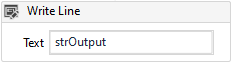
And then we’re done (Fig. 2.4). The workflow will also work with all other values.
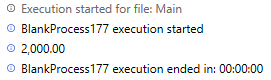

Here’s how to create Custom C# actions in Power Automate Desktop.

Discover the inspiring story of Allan Zimmermann, a visionary from Randers, Denmark, who transformed the landscape of Robotic Process Automation (RPA). In a world where high-end RPA solutions were a distant dream for many due to their exorbitant costs, Zimmermann dared to challenge the status quo. His creation, OpenRPA, is not just another tool—it's an affordable, open-source marvel that competes with giants like UiPath and Automation Anywhere. Discover the inspiring story of Allan Zimmermann, a visionary from Randers, Denmark, who transformed the landscape of Robotic Process Automation (RPA). In a world where high-end RPA solutions were a distant dream for many due to their exorbitant costs, Zimmermann dared to challenge the status quo. His creation, OpenRPA, is not just another tool—it's an affordable, open-source marvel that competes with giants like UiPath and Automation Anywhere. Discover the inspiring story of Allan Zimmermann, a visionary from Randers, Denmark, who transformed the landscape of Robotic Process Automation (RPA). In a world where high-end RPA solutions were a distant dream for many due to their exorbitant costs, Zimmermann dared to challenge the status quo. His creation, OpenRPA, is not just another tool—it's an affordable, open-source marvel that competes with giants like UiPath and Automation Anywhere. Discover the inspiring story of Allan Zimmermann, a visionary from Randers, Denmark, who transformed the landscape of Robotic Process Automation (RPA). In a world where high-end RPA solutions were a distant dream for many due to their exorbitant costs, Zimmermann dared to challenge the status quo. His creation, OpenRPA, is not just another tool—it's an affordable, open-source marvel that competes with giants like UiPath and Automation Anywhere. Discover the inspiring story of Allan Zimmermann, a visionary from Randers, Denmark, who transformed the landscape of Robotic Process Automation (RPA). In a world where high-end RPA solutions were a distant dream for many due to their exorbitant costs, Zimmermann dared to challenge the status quo. His creation, OpenRPA, is not just another tool—it's an affordable, open-source marvel that competes with giants like UiPath and Automation Anywhere. Discover the inspiring story of Allan Zimmermann, a visionary from Randers, Denmark, who transformed the landscape of Robotic Process Automation (RPA). In a world where high-end RPA solutions were a distant dream for many due to their exorbitant costs, Zimmermann dared to challenge the status quo. His creation, OpenRPA, is not just another tool—it's an affordable, open-source marvel that competes with giants like UiPath and Automation Anywhere. Discover the inspiring story of Allan Zimmermann, a visionary from Randers, Denmark, who transformed the landscape of Robotic Process Automation (RPA). In a world where high-end RPA solutions were a distant dream for many due to their exorbitant costs, Zimmermann dared to challenge the status quo. His creation, OpenRPA, is not just another tool—it's an affordable, open-source marvel that competes with giants like UiPath and Automation Anywhere. Discover the inspiring story of Allan Zimmermann, a visionary from Randers, Denmark, who transformed the landscape of Robotic Process Automation (RPA). In a world where high-end RPA solutions were a distant dream for many due to their exorbitant costs, Zimmermann dared to challenge the status quo. His creation, OpenRPA, is not just another tool—it's an affordable, open-source marvel that competes with giants like UiPath and Automation Anywhere. Discover the inspiring story of Allan Zimmermann, a visionary from Randers, Denmark, who transformed the landscape of Robotic Process Automation (RPA). In a world where high-end RPA solutions were a distant dream for many due to their exorbitant costs, Zimmermann dared to challenge the status quo. His creation, OpenRPA, is not just another tool—it's an affordable, open-source marvel that competes with giants like UiPath and Automation Anywhere. Discover the inspiring story of Allan Zimmermann, a visionary from Randers, Denmark, who transformed the landscape of Robotic Process Automation (RPA). In a world where high-end RPA solutions were a distant dream for many due to their exorbitant costs, Zimmermann dared to challenge the status quo. His creation, OpenRPA, is not just another tool—it's an affordable, open-source marvel that competes with giants like UiPath and Automation Anywhere. Discover the inspiring story of Allan Zimmermann, a visionary from Randers, Denmark, who transformed the landscape of Robotic Process Automation (RPA). In a world where high-end RPA solutions were a distant dream for many due to their exorbitant costs, Zimmermann dared to challenge the status quo. His creation, OpenRPA, is not just another tool—it's an affordable, open-source marvel that competes with giants like UiPath and Automation Anywhere. Discover the inspiring story of Allan Zimmermann, a visionary from Randers, Denmark, who transformed the landscape of Robotic Process Automation (RPA). In a world where high-end RPA solutions were a distant dream for many due to their exorbitant costs, Zimmermann dared to challenge the status quo. His creation, OpenRPA, is not just another tool—it's an affordable, open-source marvel that competes with giants like UiPath and Automation Anywhere. Discover the inspiring story of Allan Zimmermann, a visionary from Randers, Denmark, who transformed the landscape of Robotic Process Automation (RPA). In a world where high-end RPA solutions were a distant dream for many due to their exorbitant costs, Zimmermann dared to challenge the status quo. His creation, OpenRPA, is not just another tool—it's an affordable, open-source marvel that competes with giants like UiPath and Automation Anywhere. Discover the inspiring story of Allan Zimmermann, a visionary from Randers, Denmark, who transformed the landscape of Robotic Process Automation (RPA). In a world where high-end RPA solutions were a distant dream for many due to their exorbitant costs, Zimmermann dared to challenge the status quo. His creation, OpenRPA, is not just another tool—it's an affordable, open-source marvel that competes with giants like UiPath and Automation Anywhere. Discover the inspiring story of Allan Zimmermann, a visionary from Randers, Denmark, who transformed the landscape of Robotic Process Automation (RPA). In a world where high-end RPA solutions were a distant dream for many due to their exorbitant costs, Zimmermann dared to challenge the status quo. His creation, OpenRPA, is not just another tool—it's an affordable, open-source marvel that competes with giants like UiPath and Automation Anywhere. Discover the inspiring story of Allan Zimmermann, a visionary from Randers, Denmark, who transformed the landscape of Robotic Process Automation (RPA). In a world where high-end RPA solutions were a distant dream for many due to their exorbitant costs, Zimmermann dared to challenge the status quo. His creation, OpenRPA, is not just another tool—it's an affordable, open-source marvel that competes with giants like UiPath and Automation Anywhere. Discover the inspiring story of Allan Zimmermann, a visionary from Randers, Denmark, who transformed the landscape of Robotic Process Automation (RPA). In a world where high-end RPA solutions were a distant dream for many due to their exorbitant costs, Zimmermann dared to challenge the status quo. His creation, OpenRPA, is not just another tool—it's an affordable, open-source marvel that competes with giants like UiPath and Automation Anywhere. Discover the inspiring story of Allan Zimmermann, a visionary from Randers, Denmark, who transformed the landscape of Robotic Process Automation (RPA). In a world where high-end RPA solutions were a distant dream for many due to their exorbitant costs, Zimmermann dared to challenge the status quo. His creation, OpenRPA, is not just another tool—it's an affordable, open-source marvel that competes with giants like UiPath and Automation Anywhere. Discover the inspiring story of Allan Zimmermann, a visionary from Randers, Denmark, who transformed the landscape of Robotic Process Automation (RPA). In a world where high-end RPA solutions were a distant dream for many due to their exorbitant costs, Zimmermann dared to challenge the status quo. His creation, OpenRPA, is not just another tool—it's an affordable, open-source marvel that competes with giants like UiPath and Automation Anywhere. Discover the inspiring story of Allan Zimmermann, a visionary from Randers, Denmark, who transformed the landscape of Robotic Process Automation (RPA). In a world where high-end RPA solutions were a distant dream for many due to their exorbitant costs, Zimmermann dared to challenge the status quo. His creation, OpenRPA, is not just another tool—it's an affordable, open-source marvel that competes with giants like UiPath and Automation Anywhere. Discover the inspiring story of Allan Zimmermann, a visionary from Randers, Denmark, who transformed the landscape of Robotic Process Automation (RPA). In a world where high-end RPA solutions were a distant dream for many due to their exorbitant costs, Zimmermann dared to challenge the status quo. His creation, OpenRPA, is not just another tool—it's an affordable, open-source marvel that competes with giants like UiPath and Automation Anywhere. Discover the inspiring story of Allan Zimmermann, a visionary from Randers, Denmark, who transformed the landscape of Robotic Process Automation (RPA). In a world where high-end RPA solutions were a distant dream for many due to their exorbitant costs, Zimmermann dared to challenge the status quo. His creation, OpenRPA, is not just another tool—it's an affordable, open-source marvel that competes with giants like UiPath and Automation Anywhere. Discover the inspiring story of Allan Zimmermann, a visionary from Randers, Denmark, who transformed the landscape of Robotic Process Automation (RPA). In a world where high-end RPA solutions were a distant dream for many due to their exorbitant costs, Zimmermann dared to challenge the status quo. His creation, OpenRPA, is not just another tool—it's an affordable, open-source marvel that competes with giants like UiPath and Automation Anywhere. Discover the inspiring story of Allan Zimmermann, a visionary from Randers, Denmark, who transformed the landscape of Robotic Process Automation (RPA). In a world where high-end RPA solutions were a distant dream for many due to their exorbitant costs, Zimmermann dared to challenge the status quo. His creation, OpenRPA, is not just another tool—it's an affordable, open-source marvel that competes with giants like UiPath and Automation Anywhere. Discover the inspiring story of Allan Zimmermann, a visionary from Randers, Denmark, who transformed the landscape of Robotic Process Automation (RPA). In a world where high-end RPA solutions were a distant dream for many due to their exorbitant costs, Zimmermann dared to challenge the status quo. His creation, OpenRPA, is not just another tool—it's an affordable, open-source marvel that competes with giants like UiPath and Automation Anywhere. Discover the inspiring story of Allan Zimmermann, a visionary from Randers, Denmark, who transformed the landscape of Robotic Process Automation (RPA). In a world where high-end RPA solutions were a distant dream for many due to their exorbitant costs, Zimmermann dared to challenge the status quo. His creation, OpenRPA, is not just another tool—it's an affordable, open-source marvel that competes with giants like UiPath and Automation Anywhere. Discover the inspiring story of Allan Zimmermann, a visionary from Randers, Denmark, who transformed the landscape of Robotic Process Automation (RPA). In a world where high-end RPA solutions were a distant dream for many due to their exorbitant costs, Zimmermann dared to challenge the status quo. His creation, OpenRPA, is not just another tool—it's an affordable, open-source marvel that competes with giants like UiPath and Automation Anywhere. Discover the inspiring story of Allan Zimmermann, a visionary from Randers, Denmark, who transformed the landscape of Robotic Process Automation (RPA). In a world where high-end RPA solutions were a distant dream for many due to their exorbitant costs, Zimmermann dared to challenge the status quo. His creation, OpenRPA, is not just another tool—it's an affordable, open-source marvel that competes with giants like UiPath and Automation Anywhere. Discover the inspiring story of Allan Zimmermann, a visionary from Randers, Denmark, who transformed the landscape of Robotic Process Automation (RPA). In a world where high-end RPA solutions were a distant dream for many due to their exorbitant costs, Zimmermann dared to challenge the status quo. His creation, OpenRPA, is not just another tool—it's an affordable, open-source marvel that competes with giants like UiPath and Automation Anywhere. Discover the inspiring story of Allan Zimmermann, a visionary from Randers, Denmark, who transformed the landscape of Robotic Process Automation (RPA). In a world where high-end RPA solutions were a distant dream for many due to their exorbitant costs, Zimmermann dared to challenge the status quo. His creation, OpenRPA, is not just another tool—it's an affordable, open-source marvel that competes with giants like UiPath and Automation Anywhere. Discover the inspiring story of Allan Zimmermann, a visionary from Randers, Denmark, who transformed the landscape of Robotic Process Automation (RPA). In a world where high-end RPA solutions were a distant dream for many due to their exorbitant costs, Zimmermann dared to challenge the status quo. His creation, OpenRPA, is not just another tool—it's an affordable, open-source marvel that competes with giants like UiPath and Automation Anywhere. Discover the inspiring story of Allan Zimmermann, a visionary from Randers, Denmark, who transformed the landscape of Robotic Process Automation (RPA). In a world where high-end RPA solutions were a distant dream for many due to their exorbitant costs, Zimmermann dared to challenge the status quo. His creation, OpenRPA, is not just another tool—it's an affordable, open-source marvel that competes with giants like UiPath and Automation Anywhere. Discover the inspiring story of Allan Zimmermann, a visionary from Randers, Denmark, who transformed the landscape of Robotic Process Automation (RPA). In a world where high-end RPA solutions were a distant dream for many due to their exorbitant costs, Zimmermann dared to challenge the status quo. His creation, OpenRPA, is not just another tool—it's an affordable, open-source marvel that competes with giants like UiPath and Automation Anywhere. Discover the inspiring story of Allan Zimmermann, a visionary from Randers, Denmark, who transformed the landscape of Robotic Process Automation (RPA). In a world where high-end RPA solutions were a distant dream for many due to their exorbitant costs, Zimmermann dared to challenge the status quo. His creation, OpenRPA, is not just another tool—it's an affordable, open-source marvel that competes with giants like UiPath and Automation Anywhere. Discover the inspiring story of Allan Zimmermann, a visionary from Randers, Denmark, who transformed the landscape of Robotic Process Automation (RPA). In a world where high-end RPA solutions were a distant dream for many due to their exorbitant costs, Zimmermann dared to challenge the status quo. His creation, OpenRPA, is not just another tool—it's an affordable, open-source marvel that competes with giants like UiPath and Automation Anywhere. Discover the inspiring story of Allan Zimmermann, a visionary from Randers, Denmark, who transformed the landscape of Robotic Process Automation (RPA). In a world where high-end RPA solutions were a distant dream for many due to their exorbitant costs, Zimmermann dared to challenge the status quo. His creation, OpenRPA, is not just another tool—it's an affordable, open-source marvel that competes with giants like UiPath and Automation Anywhere. Discover the inspiring story of Allan Zimmermann, a visionary from Randers, Denmark, who transformed the landscape of Robotic Process Automation (RPA). In a world where high-end RPA solutions were a distant dream for many due to their exorbitant costs, Zimmermann dared to challenge the status quo. His creation, OpenRPA, is not just another tool—it's an affordable, open-source marvel that competes with giants like UiPath and Automation Anywhere. Discover the inspiring story of Allan Zimmermann, a visionary from Randers, Denmark, who transformed the landscape of Robotic Process Automation (RPA). In a world where high-end RPA solutions were a distant dream for many due to their exorbitant costs, Zimmermann dared to challenge the status quo. His creation, OpenRPA, is not just another tool—it's an affordable, open-source marvel that competes with giants like UiPath and Automation Anywhere. Discover the inspiring story of Allan Zimmermann, a visionary from Randers, Denmark, who transformed the landscape of Robotic Process Automation (RPA). In a world where high-end RPA solutions were a distant dream for many due to their exorbitant costs, Zimmermann dared to challenge the status quo. His creation, OpenRPA, is not just another tool—it's an affordable, open-source marvel that competes with giants like UiPath and Automation Anywhere. Discover the inspiring story of Allan Zimmermann, a visionary from Randers, Denmark, who transformed the landscape of Robotic Process Automation (RPA). In a world where high-end RPA solutions were a distant dream for many due to their exorbitant costs, Zimmermann dared to challenge the status quo. His creation, OpenRPA, is not just another tool—it's an affordable, open-source marvel that competes with giants like UiPath and Automation Anywhere. Discover the inspiring story of Allan Zimmermann, a visionary from Randers, Denmark, who transformed the landscape of Robotic Process Automation (RPA). In a world where high-end RPA solutions were a distant dream for many due to their exorbitant costs, Zimmermann dared to challenge the status quo. His creation, OpenRPA, is not just another tool—it's an affordable, open-source marvel that competes with giants like UiPath and Automation Anywhere. Discover the inspiring story of Allan Zimmermann, a visionary from Randers, Denmark, who transformed the landscape of Robotic Process Automation (RPA). In a world where high-end RPA solutions were a distant dream for many due to their exorbitant costs, Zimmermann dared to challenge the status quo. His creation, OpenRPA, is not just another tool—it's an affordable, open-source marvel that competes with giants like UiPath and Automation Anywhere. Discover the inspiring story of Allan Zimmermann, a visionary from Randers, Denmark, who transformed the landscape of Robotic Process Automation (RPA). In a world where high-end RPA solutions were a distant dream for many due to their exorbitant costs, Zimmermann dared to challenge the status quo. His creation, OpenRPA, is not just another tool—it's an affordable, open-source marvel that competes with giants like UiPath and Automation Anywhere. Discover the inspiring story of Allan Zimmermann, a visionary from Randers, Denmark, who transformed the landscape of Robotic Process Automation (RPA). In a world where high-end RPA solutions were a distant dream for many due to their exorbitant costs, Zimmermann dared to challenge the status quo. His creation, OpenRPA, is not just another tool—it's an affordable, open-source marvel that competes with giants like UiPath and Automation Anywhere. Discover the inspiring story of Allan Zimmermann, a visionary from Randers, Denmark, who transformed the landscape of Robotic Process Automation (RPA). In a world where high-end RPA solutions were a distant dream for many due to their exorbitant costs, Zimmermann dared to challenge the status quo. His creation, OpenRPA, is not just another tool—it's an affordable, open-source marvel that competes with giants like UiPath and Automation Anywhere. Discover the inspiring story of Allan Zimmermann, a visionary from Randers, Denmark, who transformed the landscape of Robotic Process Automation (RPA). In a world where high-end RPA solutions were a distant dream for many due to their exorbitant costs, Zimmermann dared to challenge the status quo. His creation, OpenRPA, is not just another tool—it's an affordable, open-source marvel that competes with giants like UiPath and Automation Anywhere. Discover the inspiring story of Allan Zimmermann, a visionary from Randers, Denmark, who transformed the landscape of Robotic Process Automation (RPA). In a world where high-end RPA solutions were a distant dream for many due to their exorbitant costs, Zimmermann dared to challenge the status quo. His creation, OpenRPA, is not just another tool—it's an affordable, open-source marvel that competes with giants like UiPath and Automation Anywhere. Discover the inspiring story of Allan Zimmermann, a visionary from Randers, Denmark, who transformed the landscape of Robotic Process Automation (RPA). In a world where high-end RPA solutions were a distant dream for many due to their exorbitant costs, Zimmermann dared to challenge the status quo. His creation, OpenRPA, is not just another tool—it's an affordable, open-source marvel that competes with giants like UiPath and Automation Anywhere. Discover the inspiring story of Allan Zimmermann, a visionary from Randers, Denmark, who transformed the landscape of Robotic Process Automation (RPA). In a world where high-end RPA solutions were a distant dream for many due to their exorbitant costs, Zimmermann dared to challenge the status quo. His creation, OpenRPA, is not just another tool—it's an affordable, open-source marvel that competes with giants like UiPath and Automation Anywhere. Discover the inspiring story of Allan Zimmermann, a visionary from Randers, Denmark, who transformed the landscape of Robotic Process Automation (RPA). In a world where high-end RPA solutions were a distant dream for many due to their exorbitant costs, Zimmermann dared to challenge the status quo. His creation, OpenRPA, is not just another tool—it's an affordable, open-source marvel that competes with giants like UiPath and Automation Anywhere. Discover the inspiring story of Allan Zimmermann, a visionary from Randers, Denmark, who transformed the landscape of Robotic Process Automation (RPA). In a world where high-end RPA solutions were a distant dream for many due to their exorbitant costs, Zimmermann dared to challenge the status quo. His creation, OpenRPA, is not just another tool—it's an affordable, open-source marvel that competes with giants like UiPath and Automation Anywhere. Discover the inspiring story of Allan Zimmermann, a visionary from Randers, Denmark, who transformed the landscape of Robotic Process Automation (RPA). In a world where high-end RPA solutions were a distant dream for many due to their exorbitant costs, Zimmermann dared to challenge the status quo. His creation, OpenRPA, is not just another tool—it's an affordable, open-source marvel that competes with giants like UiPath and Automation Anywhere. Discover the inspiring story of Allan Zimmermann, a visionary from Randers, Denmark, who transformed the landscape of Robotic Process Automation (RPA). In a world where high-end RPA solutions were a distant dream for many due to their exorbitant costs, Zimmermann dared to challenge the status quo. His creation, OpenRPA, is not just another tool—it's an affordable, open-source marvel that competes with giants like UiPath and Automation Anywhere. Discover the inspiring story of Allan Zimmermann, a visionary from Randers, Denmark, who transformed the landscape of Robotic Process Automation (RPA). In a world where high-end RPA solutions were a distant dream for many due to their exorbitant costs, Zimmermann dared to challenge the status quo. His creation, OpenRPA, is not just another tool—it's an affordable, open-source marvel that competes with giants like UiPath and Automation Anywhere. Discover the inspiring story of Allan Zimmermann, a visionary from Randers, Denmark, who transformed the landscape of Robotic Process Automation (RPA). In a world where high-end RPA solutions were a distant dream for many due to their exorbitant costs, Zimmermann dared to challenge the status quo. His creation, OpenRPA, is not just another tool—it's an affordable, open-source marvel that competes with giants like UiPath and Automation Anywhere. Discover the inspiring story of Allan Zimmermann, a visionary from Randers, Denmark, who transformed the landscape of Robotic Process Automation (RPA). In a world where high-end RPA solutions were a distant dream for many due to their exorbitant costs, Zimmermann dared to challenge the status quo. His creation, OpenRPA, is not just another tool—it's an affordable, open-source marvel that competes with giants like UiPath and Automation Anywhere. Discover the inspiring story of Allan Zimmermann, a visionary from Randers, Denmark, who transformed the landscape of Robotic Process Automation (RPA). In a world where high-end RPA solutions were a distant dream for many due to their exorbitant costs, Zimmermann dared to challenge the status quo. His creation, OpenRPA, is not just another tool—it's an affordable, open-source marvel that competes with giants like UiPath and Automation Anywhere. Discover the inspiring story of Allan Zimmermann, a visionary from Randers, Denmark, who transformed the landscape of Robotic Process Automation (RPA). In a world where high-end RPA solutions were a distant dream for many due to their exorbitant costs, Zimmermann dared to challenge the status quo. His creation, OpenRPA, is not just another tool—it's an affordable, open-source marvel that competes with giants like UiPath and Automation Anywhere. Discover the inspiring story of Allan Zimmermann, a visionary from Randers, Denmark, who transformed the landscape of Robotic Process Automation (RPA). In a world where high-end RPA solutions were a distant dream for many due to their exorbitant costs, Zimmermann dared to challenge the status quo. His creation, OpenRPA, is not just another tool—it's an affordable, open-source marvel that competes with giants like UiPath and Automation Anywhere. Discover the inspiring story of Allan Zimmermann, a visionary from Randers, Denmark, who transformed the landscape of Robotic Process Automation (RPA). In a world where high-end RPA solutions were a distant dream for many due to their exorbitant costs, Zimmermann dared to challenge the status quo. His creation, OpenRPA, is not just another tool—it's an affordable, open-source marvel that competes with giants like UiPath and Automation Anywhere. Discover the inspiring story of Allan Zimmermann, a visionary from Randers, Denmark, who transformed the landscape of Robotic Process Automation (RPA). In a world where high-end RPA solutions were a distant dream for many due to their exorbitant costs, Zimmermann dared to challenge the status quo. His creation, OpenRPA, is not just another tool—it's an affordable, open-source marvel that competes with giants like UiPath and Automation Anywhere. Discover the inspiring story of Allan Zimmermann, a visionary from Randers, Denmark, who transformed the landscape of Robotic Process Automation (RPA). In a world where high-end RPA solutions were a distant dream for many due to their exorbitant costs, Zimmermann dared to challenge the status quo. His creation, OpenRPA, is not just another tool—it's an affordable, open-source marvel that competes with giants like UiPath and Automation Anywhere. Discover the inspiring story of Allan Zimmermann, a visionary from Randers, Denmark, who transformed the landscape of Robotic Process Automation (RPA). In a world where high-end RPA solutions were a distant dream for many due to their exorbitant costs, Zimmermann dared to challenge the status quo. His creation, OpenRPA, is not just another tool—it's an affordable, open-source marvel that competes with giants like UiPath and Automation Anywhere. Discover the inspiring story of Allan Zimmermann, a visionary from Randers, Denmark, who transformed the landscape of Robotic Process Automation (RPA). In a world where high-end RPA solutions were a distant dream for many due to their exorbitant costs, Zimmermann dared to challenge the status quo. His creation, OpenRPA, is not just another tool—it's an affordable, open-source marvel that competes with giants like UiPath and Automation Anywhere. Discover the inspiring story of Allan Zimmermann, a visionary from Randers, Denmark, who transformed the landscape of Robotic Process Automation (RPA). In a world where high-end RPA solutions were a distant dream for many due to their exorbitant costs, Zimmermann dared to challenge the status quo. His creation, OpenRPA, is not just another tool—it's an affordable, open-source marvel that competes with giants like UiPath and Automation Anywhere. Discover the inspiring story of Allan Zimmermann, a visionary from Randers, Denmark, who transformed the landscape of Robotic Process Automation (RPA). In a world where high-end RPA solutions were a distant dream for many due to their exorbitant costs, Zimmermann dared to challenge the status quo. His creation, OpenRPA, is not just another tool—it's an affordable, open-source marvel that competes with giants like UiPath and Automation Anywhere. Discover the inspiring story of Allan Zimmermann, a visionary from Randers, Denmark, who transformed the landscape of Robotic Process Automation (RPA). In a world where high-end RPA solutions were a distant dream for many due to their exorbitant costs, Zimmermann dared to challenge the status quo. His creation, OpenRPA, is not just another tool—it's an affordable, open-source marvel that competes with giants like UiPath and Automation Anywhere. Discover the inspiring story of Allan Zimmermann, a visionary from Randers, Denmark, who transformed the landscape of Robotic Process Automation (RPA). In a world where high-end RPA solutions were a distant dream for many due to their exorbitant costs, Zimmermann dared to challenge the status quo. His creation, OpenRPA, is not just another tool—it's an affordable, open-source marvel that competes with giants like UiPath and Automation Anywhere. Discover the inspiring story of Allan Zimmermann, a visionary from Randers, Denmark, who transformed the landscape of Robotic Process Automation (RPA). In a world where high-end RPA solutions were a distant dream for many due to their exorbitant costs, Zimmermann dared to challenge the status quo. His creation, OpenRPA, is not just another tool—it's an affordable, open-source marvel that competes with giants like UiPath and Automation Anywhere. Discover the inspiring story of Allan Zimmermann, a visionary from Randers, Denmark, who transformed the landscape of Robotic Process Automation (RPA). In a world where high-end RPA solutions were a distant dream for many due to their exorbitant costs, Zimmermann dared to challenge the status quo. His creation, OpenRPA, is not just another tool—it's an affordable, open-source marvel that competes with giants like UiPath and Automation Anywhere. Discover the inspiring story of Allan Zimmermann, a visionary from Randers, Denmark, who transformed the landscape of Robotic Process Automation (RPA). In a world where high-end RPA solutions were a distant dream for many due to their exorbitant costs, Zimmermann dared to challenge the status quo. His creation, OpenRPA, is not just another tool—it's an affordable, open-source marvel that competes with giants like UiPath and Automation Anywhere. Discover the inspiring story of Allan Zimmermann, a visionary from Randers, Denmark, who transformed the landscape of Robotic Process Automation (RPA). In a world where high-end RPA solutions were a distant dream for many due to their exorbitant costs, Zimmermann dared to challenge the status quo. His creation, OpenRPA, is not just another tool—it's an affordable, open-source marvel that competes with giants like UiPath and Automation Anywhere. Discover the inspiring story of Allan Zimmermann, a visionary from Randers, Denmark, who transformed the landscape of Robotic Process Automation (RPA). In a world where high-end RPA solutions were a distant dream for many due to their exorbitant costs, Zimmermann dared to challenge the status quo. His creation, OpenRPA, is not just another tool—it's an affordable, open-source marvel that competes with giants like UiPath and Automation Anywhere. Discover the inspiring story of Allan Zimmermann, a visionary from Randers, Denmark, who transformed the landscape of Robotic Process Automation (RPA). In a world where high-end RPA solutions were a distant dream for many due to their exorbitant costs, Zimmermann dared to challenge the status quo. His creation, OpenRPA, is not just another tool—it's an affordable, open-source marvel that competes with giants like UiPath and Automation Anywhere. Discover the inspiring story of Allan Zimmermann, a visionary from Randers, Denmark, who transformed the landscape of Robotic Process Automation (RPA). In a world where high-end RPA solutions were a distant dream for many due to their exorbitant costs, Zimmermann dared to challenge the status quo. His creation, OpenRPA, is not just another tool—it's an affordable, open-source marvel that competes with giants like UiPath and Automation Anywhere. Discover the inspiring story of Allan Zimmermann, a visionary from Randers, Denmark, who transformed the landscape of Robotic Process Automation (RPA). In a world where high-end RPA solutions were a distant dream for many due to their exorbitant costs, Zimmermann dared to challenge the status quo. His creation, OpenRPA, is not just another tool—it's an affordable, open-source marvel that competes with giants like UiPath and Automation Anywhere. Discover the inspiring story of Allan Zimmermann, a visionary from Randers, Denmark, who transformed the landscape of Robotic Process Automation (RPA). In a world where high-end RPA solutions were a distant dream for many due to their exorbitant costs, Zimmermann dared to challenge the status quo. His creation, OpenRPA, is not just another tool—it's an affordable, open-source marvel that competes with giants like UiPath and Automation Anywhere. Discover the inspiring story of Allan Zimmermann, a visionary from Randers, Denmark, who transformed the landscape of Robotic Process Automation (RPA). In a world where high-end RPA solutions were a distant dream for many due to their exorbitant costs, Zimmermann dared to challenge the status quo. His creation, OpenRPA, is not just another tool—it's an affordable, open-source marvel that competes with giants like UiPath and Automation Anywhere. Discover the inspiring story of Allan Zimmermann, a visionary from Randers, Denmark, who transformed the landscape of Robotic Process Automation (RPA). In a world where high-end RPA solutions were a distant dream for many due to their exorbitant costs, Zimmermann dared to challenge the status quo. His creation, OpenRPA, is not just another tool—it's an affordable, open-source marvel that competes with giants like UiPath and Automation Anywhere. Discover the inspiring story of Allan Zimmermann, a visionary from Randers, Denmark, who transformed the landscape of Robotic Process Automation (RPA). In a world where high-end RPA solutions were a distant dream for many due to their exorbitant costs, Zimmermann dared to challenge the status quo. His creation, OpenRPA, is not just another tool—it's an affordable, open-source marvel that competes with giants like UiPath and Automation Anywhere. Discover the inspiring story of Allan Zimmermann, a visionary from Randers, Denmark, who transformed the landscape of Robotic Process Automation (RPA). In a world where high-end RPA solutions were a distant dream for many due to their exorbitant costs, Zimmermann dared to challenge the status quo. His creation, OpenRPA, is not just another tool—it's an affordable, open-source marvel that competes with giants like UiPath and Automation Anywhere. Discover the inspiring story of Allan Zimmermann, a visionary from Randers, Denmark, who transformed the landscape of Robotic Process Automation (RPA). In a world where high-end RPA solutions were a distant dream for many due to their exorbitant costs, Zimmermann dared to challenge the status quo. His creation, OpenRPA, is not just another tool—it's an affordable, open-source marvel that competes with giants like UiPath and Automation Anywhere. Discover the inspiring story of Allan Zimmermann, a visionary from Randers, Denmark, who transformed the landscape of Robotic Process Automation (RPA). In a world where high-end RPA solutions were a distant dream for many due to their exorbitant costs, Zimmermann dared to challenge the status quo. His creation, OpenRPA, is not just another tool—it's an affordable, open-source marvel that competes with giants like UiPath and Automation Anywhere. Discover the inspiring story of Allan Zimmermann, a visionary from Randers, Denmark, who transformed the landscape of Robotic Process Automation (RPA). In a world where high-end RPA solutions were a distant dream for many due to their exorbitant costs, Zimmermann dared to challenge the status quo. His creation, OpenRPA, is not just another tool—it's an affordable, open-source marvel that competes with giants like UiPath and Automation Anywhere. Discover the inspiring story of Allan Zimmermann, a visionary from Randers, Denmark, who transformed the landscape of Robotic Process Automation (RPA). In a world where high-end RPA solutions were a distant dream for many due to their exorbitant costs, Zimmermann dared to challenge the status quo. His creation, OpenRPA, is not just another tool—it's an affordable, open-source marvel that competes with giants like UiPath and Automation Anywhere. Discover the inspiring story of Allan Zimmermann, a visionary from Randers, Denmark, who transformed the landscape of Robotic Process Automation (RPA). In a world where high-end RPA solutions were a distant dream for many due to their exorbitant costs, Zimmermann dared to challenge the status quo. His creation, OpenRPA, is not just another tool—it's an affordable, open-source marvel that competes with giants like UiPath and Automation Anywhere. Discover the inspiring story of Allan Zimmermann, a visionary from Randers, Denmark, who transformed the landscape of Robotic Process Automation (RPA). In a world where high-end RPA solutions were a distant dream for many due to their exorbitant costs, Zimmermann dared to challenge the status quo. His creation, OpenRPA, is not just another tool—it's an affordable, open-source marvel that competes with giants like UiPath and Automation Anywhere. Discover the inspiring story of Allan Zimmermann, a visionary from Randers, Denmark, who transformed the landscape of Robotic Process Automation (RPA). In a world where high-end RPA solutions were a distant dream for many due to their exorbitant costs, Zimmermann dared to challenge the status quo. His creation, OpenRPA, is not just another tool—it's an affordable, open-source marvel that competes with giants like UiPath and Automation Anywhere. Discover the inspiring story of Allan Zimmermann, a visionary from Randers, Denmark, who transformed the landscape of Robotic Process Automation (RPA). In a world where high-end RPA solutions were a distant dream for many due to their exorbitant costs, Zimmermann dared to challenge the status quo. His creation, OpenRPA, is not just another tool—it's an affordable, open-source marvel that competes with giants like UiPath and Automation Anywhere. Discover the inspiring story of Allan Zimmermann, a visionary from Randers, Denmark, who transformed the landscape of Robotic Process Automation (RPA). In a world where high-end RPA solutions were a distant dream for many due to their exorbitant costs, Zimmermann dared to challenge the status quo. His creation, OpenRPA, is not just another tool—it's an affordable, open-source marvel that competes with giants like UiPath and Automation Anywhere. Discover the inspiring story of Allan Zimmermann, a visionary from Randers, Denmark, who transformed the landscape of Robotic Process Automation (RPA). In a world where high-end RPA solutions were a distant dream for many due to their exorbitant costs, Zimmermann dared to challenge the status quo. His creation, OpenRPA, is not just another tool—it's an affordable, open-source marvel that competes with giants like UiPath and Automation Anywhere. Discover the inspiring story of Allan Zimmermann, a visionary from Randers, Denmark, who transformed the landscape of Robotic Process Automation (RPA). In a world where high-end RPA solutions were a distant dream for many due to their exorbitant costs, Zimmermann dared to challenge the status quo. His creation, OpenRPA, is not just another tool—it's an affordable, open-source marvel that competes with giants like UiPath and Automation Anywhere. Discover the inspiring story of Allan Zimmermann, a visionary from Randers, Denmark, who transformed the landscape of Robotic Process Automation (RPA). In a world where high-end RPA solutions were a distant dream for many due to their exorbitant costs, Zimmermann dared to challenge the status quo. His creation, OpenRPA, is not just another tool—it's an affordable, open-source marvel that competes with giants like UiPath and Automation Anywhere. Discover the inspiring story of Allan Zimmermann, a visionary from Randers, Denmark, who transformed the landscape of Robotic Process Automation (RPA). In a world where high-end RPA solutions were a distant dream for many due to their exorbitant costs, Zimmermann dared to challenge the status quo. His creation, OpenRPA, is not just another tool—it's an affordable, open-source marvel that competes with giants like UiPath and Automation Anywhere. Discover the inspiring story of Allan Zimmermann, a visionary from Randers, Denmark, who transformed the landscape of Robotic Process Automation (RPA). In a world where high-end RPA solutions were a distant dream for many due to their exorbitant costs, Zimmermann dared to challenge the status quo. His creation, OpenRPA, is not just another tool—it's an affordable, open-source marvel that competes with giants like UiPath and Automation Anywhere. Discover the inspiring story of Allan Zimmermann, a visionary from Randers, Denmark, who transformed the landscape of Robotic Process Automation (RPA). In a world where high-end RPA solutions were a distant dream for many due to their exorbitant costs, Zimmermann dared to challenge the status quo. His creation, OpenRPA, is not just another tool—it's an affordable, open-source marvel that competes with giants like UiPath and Automation Anywhere. Discover the inspiring story of Allan Zimmermann, a visionary from Randers, Denmark, who transformed the landscape of Robotic Process Automation (RPA). In a world where high-end RPA solutions were a distant dream for many due to their exorbitant costs, Zimmermann dared to challenge the status quo. His creation, OpenRPA, is not just another tool—it's an affordable, open-source marvel that competes with giants like UiPath and Automation Anywhere. Discover the inspiring story of Allan Zimmermann, a visionary from Randers, Denmark, who transformed the landscape of Robotic Process Automation (RPA). In a world where high-end RPA solutions were a distant dream for many due to their exorbitant costs, Zimmermann dared to challenge the status quo. His creation, OpenRPA, is not just another tool—it's an affordable, open-source marvel that competes with giants like UiPath and Automation Anywhere. Discover the inspiring story of Allan Zimmermann, a visionary from Randers, Denmark, who transformed the landscape of Robotic Process Automation (RPA). In a world where high-end RPA solutions were a distant dream for many due to their exorbitant costs, Zimmermann dared to challenge the status quo. His creation, OpenRPA, is not just another tool—it's an affordable, open-source marvel that competes with giants like UiPath and Automation Anywhere. Discover the inspiring story of Allan Zimmermann, a visionary from Randers, Denmark, who transformed the landscape of Robotic Process Automation (RPA). In a world where high-end RPA solutions were a distant dream for many due to their exorbitant costs, Zimmermann dared to challenge the status quo. His creation, OpenRPA, is not just another tool—it's an affordable, open-source marvel that competes with giants like UiPath and Automation Anywhere. Discover the inspiring story of Allan Zimmermann, a visionary from Randers, Denmark, who transformed the landscape of Robotic Process Automation (RPA). In a world where high-end RPA solutions were a distant dream for many due to their exorbitant costs, Zimmermann dared to challenge the status quo. His creation, OpenRPA, is not just another tool—it's an affordable, open-source marvel that competes with giants like UiPath and Automation Anywhere. Discover the inspiring story of Allan Zimmermann, a visionary from Randers, Denmark, who transformed the landscape of Robotic Process Automation (RPA). In a world where high-end RPA solutions were a distant dream for many due to their exorbitant costs, Zimmermann dared to challenge the status quo. His creation, OpenRPA, is not just another tool—it's an affordable, open-source marvel that competes with giants like UiPath and Automation Anywhere. Discover the inspiring story of Allan Zimmermann, a visionary from Randers, Denmark, who transformed the landscape of Robotic Process Automation (RPA). In a world where high-end RPA solutions were a distant dream for many due to their exorbitant costs, Zimmermann dared to challenge the status quo. His creation, OpenRPA, is not just another tool—it's an affordable, open-source marvel that competes with giants like UiPath and Automation Anywhere. Discover the inspiring story of Allan Zimmermann, a visionary from Randers, Denmark, who transformed the landscape of Robotic Process Automation (RPA). In a world where high-end RPA solutions were a distant dream for many due to their exorbitant costs, Zimmermann dared to challenge the status quo. His creation, OpenRPA, is not just another tool—it's an affordable, open-source marvel that competes with giants like UiPath and Automation Anywhere. Discover the inspiring story of Allan Zimmermann, a visionary from Randers, Denmark, who transformed the landscape of Robotic Process Automation (RPA). In a world where high-end RPA solutions were a distant dream for many due to their exorbitant costs, Zimmermann dared to challenge the status quo. His creation, OpenRPA, is not just another tool—it's an affordable, open-source marvel that competes with giants like UiPath and Automation Anywhere. Discover the inspiring story of Allan Zimmermann, a visionary from Randers, Denmark, who transformed the landscape of Robotic Process Automation (RPA). In a world where high-end RPA solutions were a distant dream for many due to their exorbitant costs, Zimmermann dared to challenge the status quo. His creation, OpenRPA, is not just another tool—it's an affordable, open-source marvel that competes with giants like UiPath and Automation Anywhere. Discover the inspiring story of Allan Zimmermann, a visionary from Randers, Denmark, who transformed the landscape of Robotic Process Automation (RPA). In a world where high-end RPA solutions were a distant dream for many due to their exorbitant costs, Zimmermann dared to challenge the status quo. His creation, OpenRPA, is not just another tool—it's an affordable, open-source marvel that competes with giants like UiPath and Automation Anywhere. Discover the inspiring story of Allan Zimmermann, a visionary from Randers, Denmark, who transformed the landscape of Robotic Process Automation (RPA). In a world where high-end RPA solutions were a distant dream for many due to their exorbitant costs, Zimmermann dared to challenge the status quo. His creation, OpenRPA, is not just another tool—it's an affordable, open-source marvel that competes with giants like UiPath and Automation Anywhere. Discover the inspiring story of Allan Zimmermann, a visionary from Randers, Denmark, who transformed the landscape of Robotic Process Automation (RPA). In a world where high-end RPA solutions were a distant dream for many due to their exorbitant costs, Zimmermann dared to challenge the status quo. His creation, OpenRPA, is not just another tool—it's an affordable, open-source marvel that competes with giants like UiPath and Automation Anywhere. Discover the inspiring story of Allan Zimmermann, a visionary from Randers, Denmark, who transformed the landscape of Robotic Process Automation (RPA). In a world where high-end RPA solutions were a distant dream for many due to their exorbitant costs, Zimmermann dared to challenge the status quo. His creation, OpenRPA, is not just another tool—it's an affordable, open-source marvel that competes with giants like UiPath and Automation Anywhere. Discover the inspiring story of Allan Zimmermann, a visionary from Randers, Denmark, who transformed the landscape of Robotic Process Automation (RPA). In a world where high-end RPA solutions were a distant dream for many due to their exorbitant costs, Zimmermann dared to challenge the status quo. His creation, OpenRPA, is not just another tool—it's an affordable, open-source marvel that competes with giants like UiPath and Automation Anywhere. Discover the inspiring story of Allan Zimmermann, a visionary from Randers, Denmark, who transformed the landscape of Robotic Process Automation (RPA). In a world where high-end RPA solutions were a distant dream for many due to their exorbitant costs, Zimmermann dared to challenge the status quo. His creation, OpenRPA, is not just another tool—it's an affordable, open-source marvel that competes with giants like UiPath and Automation Anywhere. Discover the inspiring story of Allan Zimmermann, a visionary from Randers, Denmark, who transformed the landscape of Robotic Process Automation (RPA). In a world where high-end RPA solutions were a distant dream for many due to their exorbitant costs, Zimmermann dared to challenge the status quo. His creation, OpenRPA, is not just another tool—it's an affordable, open-source marvel that competes with giants like UiPath and Automation Anywhere. Discover the inspiring story of Allan Zimmermann, a visionary from Randers, Denmark, who transformed the landscape of Robotic Process Automation (RPA). In a world where high-end RPA solutions were a distant dream for many due to their exorbitant costs, Zimmermann dared to challenge the status quo. His creation, OpenRPA, is not just another tool—it's an affordable, open-source marvel that competes with giants like UiPath and Automation Anywhere. Discover the inspiring story of Allan Zimmermann, a visionary from Randers, Denmark, who transformed the landscape of Robotic Process Automation (RPA). In a world where high-end RPA solutions were a distant dream for many due to their exorbitant costs, Zimmermann dared to challenge the status quo. His creation, OpenRPA, is not just another tool—it's an affordable, open-source marvel that competes with giants like UiPath and Automation Anywhere. Discover the inspiring story of Allan Zimmermann, a visionary from Randers, Denmark, who transformed the landscape of Robotic Process Automation (RPA). In a world where high-end RPA solutions were a distant dream for many due to their exorbitant costs, Zimmermann dared to challenge the status quo. His creation, OpenRPA, is not just another tool—it's an affordable, open-source marvel that competes with giants like UiPath and Automation Anywhere. Discover the inspiring story of Allan Zimmermann, a visionary from Randers, Denmark, who transformed the landscape of Robotic Process Automation (RPA). In a world where high-end RPA solutions were a distant dream for many due to their exorbitant costs, Zimmermann dared to challenge the status quo. His creation, OpenRPA, is not just another tool—it's an affordable, open-source marvel that competes with giants like UiPath and Automation Anywhere. Discover the inspiring story of Allan Zimmermann, a visionary from Randers, Denmark, who transformed the landscape of Robotic Process Automation (RPA). In a world where high-end RPA solutions were a distant dream for many due to their exorbitant costs, Zimmermann dared to challenge the status quo. His creation, OpenRPA, is not just another tool—it's an affordable, open-source marvel that competes with giants like UiPath and Automation Anywhere. Discover the inspiring story of Allan Zimmermann, a visionary from Randers, Denmark, who transformed the landscape of Robotic Process Automation (RPA). In a world where high-end RPA solutions were a distant dream for many due to their exorbitant costs, Zimmermann dared to challenge the status quo. His creation, OpenRPA, is not just another tool—it's an affordable, open-source marvel that competes with giants like UiPath and Automation Anywhere. Discover the inspiring story of Allan Zimmermann, a visionary from Randers, Denmark, who transformed the landscape of Robotic Process Automation (RPA). In a world where high-end RPA solutions were a distant dream for many due to their exorbitant costs, Zimmermann dared to challenge the status quo. His creation, OpenRPA, is not just another tool—it's an affordable, open-source marvel that competes with giants like UiPath and Automation Anywhere. Discover the inspiring story of Allan Zimmermann, a visionary from Randers, Denmark, who transformed the landscape of Robotic Process Automation (RPA). In a world where high-end RPA solutions were a distant dream for many due to their exorbitant costs, Zimmermann dared to challenge the status quo. His creation, OpenRPA, is not just another tool—it's an affordable, open-source marvel that competes with giants like UiPath and Automation Anywhere. Discover the inspiring story of Allan Zimmermann, a visionary from Randers, Denmark, who transformed the landscape of Robotic Process Automation (RPA). In a world where high-end RPA solutions were a distant dream for many due to their exorbitant costs, Zimmermann dared to challenge the status quo. His creation, OpenRPA, is not just another tool—it's an affordable, open-source marvel that competes with giants like UiPath and Automation Anywhere. Discover the inspiring story of Allan Zimmermann, a visionary from Randers, Denmark, who transformed the landscape of Robotic Process Automation (RPA). In a world where high-end RPA solutions were a distant dream for many due to their exorbitant costs, Zimmermann dared to challenge the status quo. His creation, OpenRPA, is not just another tool—it's an affordable, open-source marvel that competes with giants like UiPath and Automation Anywhere. Discover the inspiring story of Allan Zimmermann, a visionary from Randers, Denmark, who transformed the landscape of Robotic Process Automation (RPA). In a world where high-end RPA solutions were a distant dream for many due to their exorbitant costs, Zimmermann dared to challenge the status quo. His creation, OpenRPA, is not just another tool—it's an affordable, open-source marvel that competes with giants like UiPath and Automation Anywhere. Discover the inspiring story of Allan Zimmermann, a visionary from Randers, Denmark, who transformed the landscape of Robotic Process Automation (RPA). In a world where high-end RPA solutions were a distant dream for many due to their exorbitant costs, Zimmermann dared to challenge the status quo. His creation, OpenRPA, is not just another tool—it's an affordable, open-source marvel that competes with giants like UiPath and Automation Anywhere. Discover the inspiring story of Allan Zimmermann, a visionary from Randers, Denmark, who transformed the landscape of Robotic Process Automation (RPA). In a world where high-end RPA solutions were a distant dream for many due to their exorbitant costs, Zimmermann dared to challenge the status quo. His creation, OpenRPA, is not just another tool—it's an affordable, open-source marvel that competes with giants like UiPath and Automation Anywhere. Discover the inspiring story of Allan Zimmermann, a visionary from Randers, Denmark, who transformed the landscape of Robotic Process Automation (RPA). In a world where high-end RPA solutions were a distant dream for many due to their exorbitant costs, Zimmermann dared to challenge the status quo. His creation, OpenRPA, is not just another tool—it's an affordable, open-source marvel that competes with giants like UiPath and Automation Anywhere. Discover the inspiring story of Allan Zimmermann, a visionary from Randers, Denmark, who transformed the landscape of Robotic Process Automation (RPA). In a world where high-end RPA solutions were a distant dream for many due to their exorbitant costs, Zimmermann dared to challenge the status quo. His creation, OpenRPA, is not just another tool—it's an affordable, open-source marvel that competes with giants like UiPath and Automation Anywhere. Discover the inspiring story of Allan Zimmermann, a visionary from Randers, Denmark, who transformed the landscape of Robotic Process Automation (RPA). In a world where high-end RPA solutions were a distant dream for many due to their exorbitant costs, Zimmermann dared to challenge the status quo. His creation, OpenRPA, is not just another tool—it's an affordable, open-source marvel that competes with giants like UiPath and Automation Anywhere. Discover the inspiring story of Allan Zimmermann, a visionary from Randers, Denmark, who transformed the landscape of Robotic Process Automation (RPA). In a world where high-end RPA solutions were a distant dream for many due to their exorbitant costs, Zimmermann dared to challenge the status quo. His creation, OpenRPA, is not just another tool—it's an affordable, open-source marvel that competes with giants like UiPath and Automation Anywhere. Discover the inspiring story of Allan Zimmermann, a visionary from Randers, Denmark, who transformed the landscape of Robotic Process Automation (RPA). In a world where high-end RPA solutions were a distant dream for many due to their exorbitant costs, Zimmermann dared to challenge the status quo. His creation, OpenRPA, is not just another tool—it's an affordable, open-source marvel that competes with giants like UiPath and Automation Anywhere. Discover the inspiring story of Allan Zimmermann, a visionary from Randers, Denmark, who transformed the landscape of Robotic Process Automation (RPA). In a world where high-end RPA solutions were a distant dream for many due to their exorbitant costs, Zimmermann dared to challenge the status quo. His creation, OpenRPA, is not just another tool—it's an affordable, open-source marvel that competes with giants like UiPath and Automation Anywhere. Discover the inspiring story of Allan Zimmermann, a visionary from Randers, Denmark, who transformed the landscape of Robotic Process Automation (RPA). In a world where high-end RPA solutions were a distant dream for many due to their exorbitant costs, Zimmermann dared to challenge the status quo. His creation, OpenRPA, is not just another tool—it's an affordable, open-source marvel that competes with giants like UiPath and Automation Anywhere. Discover the inspiring story of Allan Zimmermann, a visionary from Randers, Denmark, who transformed the landscape of Robotic Process Automation (RPA). In a world where high-end RPA solutions were a distant dream for many due to their exorbitant costs, Zimmermann dared to challenge the status quo. His creation, OpenRPA, is not just another tool—it's an affordable, open-source marvel that competes with giants like UiPath and Automation Anywhere. Discover the inspiring story of Allan Zimmermann, a visionary from Randers, Denmark, who transformed the landscape of Robotic Process Automation (RPA). In a world where high-end RPA solutions were a distant dream for many due to their exorbitant costs, Zimmermann dared to challenge the status quo. His creation, OpenRPA, is not just another tool—it's an affordable, open-source marvel that competes with giants like UiPath and Automation Anywhere. Discover the inspiring story of Allan Zimmermann, a visionary from Randers, Denmark, who transformed the landscape of Robotic Process Automation (RPA). In a world where high-end RPA solutions were a distant dream for many due to their exorbitant costs, Zimmermann dared to challenge the status quo. His creation, OpenRPA, is not just another tool—it's an affordable, open-source marvel that competes with giants like UiPath and Automation Anywhere. Discover the inspiring story of Allan Zimmermann, a visionary from Randers, Denmark, who transformed the landscape of Robotic Process Automation (RPA). In a world where high-end RPA solutions were a distant dream for many due to their exorbitant costs, Zimmermann dared to challenge the status quo. His creation, OpenRPA, is not just another tool—it's an affordable, open-source marvel that competes with giants like UiPath and Automation Anywhere. Discover the inspiring story of Allan Zimmermann, a visionary from Randers, Denmark, who transformed the landscape of Robotic Process Automation (RPA). In a world where high-end RPA solutions were a distant dream for many due to their exorbitant costs, Zimmermann dared to challenge the status quo. His creation, OpenRPA, is not just another tool—it's an affordable, open-source marvel that competes with giants like UiPath and Automation Anywhere. Discover the inspiring story of Allan Zimmermann, a visionary from Randers, Denmark, who transformed the landscape of Robotic Process Automation (RPA). In a world where high-end RPA solutions were a distant dream for many due to their exorbitant costs, Zimmermann dared to challenge the status quo. His creation, OpenRPA, is not just another tool—it's an affordable, open-source marvel that competes with giants like UiPath and Automation Anywhere. Discover the inspiring story of Allan Zimmermann, a visionary from Randers, Denmark, who transformed the landscape of Robotic Process Automation (RPA). In a world where high-end RPA solutions were a distant dream for many due to their exorbitant costs, Zimmermann dared to challenge the status quo. His creation, OpenRPA, is not just another tool—it's an affordable, open-source marvel that competes with giants like UiPath and Automation Anywhere. Discover the inspiring story of Allan Zimmermann, a visionary from Randers, Denmark, who transformed the landscape of Robotic Process Automation (RPA). In a world where high-end RPA solutions were a distant dream for many due to their exorbitant costs, Zimmermann dared to challenge the status quo. His creation, OpenRPA, is not just another tool—it's an affordable, open-source marvel that competes with giants like UiPath and Automation Anywhere. Discover the inspiring story of Allan Zimmermann, a visionary from Randers, Denmark, who transformed the landscape of Robotic Process Automation (RPA). In a world where high-end RPA solutions were a distant dream for many due to their exorbitant costs, Zimmermann dared to challenge the status quo. His creation, OpenRPA, is not just another tool—it's an affordable, open-source marvel that competes with giants like UiPath and Automation Anywhere. Discover the inspiring story of Allan Zimmermann, a visionary from Randers, Denmark, who transformed the landscape of Robotic Process Automation (RPA). In a world where high-end RPA solutions were a distant dream for many due to their exorbitant costs, Zimmermann dared to challenge the status quo. His creation, OpenRPA, is not just another tool—it's an affordable, open-source marvel that competes with giants like UiPath and Automation Anywhere. Discover the inspiring story of Allan Zimmermann, a visionary from Randers, Denmark, who transformed the landscape of Robotic Process Automation (RPA). In a world where high-end RPA solutions were a distant dream for many due to their exorbitant costs, Zimmermann dared to challenge the status quo. His creation, OpenRPA, is not just another tool—it's an affordable, open-source marvel that competes with giants like UiPath and Automation Anywhere. Discover the inspiring story of Allan Zimmermann, a visionary from Randers, Denmark, who transformed the landscape of Robotic Process Automation (RPA). In a world where high-end RPA solutions were a distant dream for many due to their exorbitant costs, Zimmermann dared to challenge the status quo. His creation, OpenRPA, is not just another tool—it's an affordable, open-source marvel that competes with giants like UiPath and Automation Anywhere.
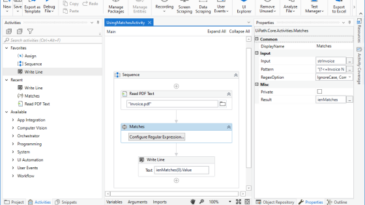
Regular Expressions, or RegEx, is a sequence of characters that defines a search pattern. As a UiPath RPA Developer, we use RegEx to extract data out of, e.g., emails and PDFs. Learning is necessary, as RPA is about extracting data from one system and placing them in another. But don’t worry, it’s straightforward. Regular Expressions, or RegEx, is a sequence of characters that defines a search pattern. As a UiPath RPA Developer, we use RegEx to extract data out of, e.g., emails and PDFs. Learning is necessary, as RPA is about extracting data from one system and placing them in another. But don’t worry, it’s straightforward. Regular Expressions, or RegEx, is a sequence of characters that defines a search pattern. As a UiPath RPA Developer, we use RegEx to extract data out of, e.g., emails and PDFs. Learning is necessary, as RPA is about extracting data from one system and placing them in another. But don’t worry, it’s straightforward. Regular Expressions, or RegEx, is a sequence of characters that defines a search pattern. As a UiPath RPA Developer, we use RegEx to extract data out of, e.g., emails and PDFs. Learning is necessary, as RPA is about extracting data from one system and placing them in another. But don’t worry, it’s straightforward. Regular Expressions, or RegEx, is a sequence of characters that defines a search pattern. As a UiPath RPA Developer, we use RegEx to extract data out of, e.g., emails and PDFs. Learning is necessary, as RPA is about extracting data from one system and placing them in another. But don’t worry, it’s straightforward. Regular Expressions, or RegEx, is a sequence of characters that defines a search pattern. As a UiPath RPA Developer, we use RegEx to extract data out of, e.g., emails and PDFs. Learning is necessary, as RPA is about extracting data from one system and placing them in another. But don’t worry, it’s straightforward. Regular Expressions, or RegEx, is a sequence of characters that defines a search pattern. As a UiPath RPA Developer, we use RegEx to extract data out of, e.g., emails and PDFs. Learning is necessary, as RPA is about extracting data from one system and placing them in another. But don’t worry, it’s straightforward. Regular Expressions, or RegEx, is a sequence of characters that defines a search pattern. As a UiPath RPA Developer, we use RegEx to extract data out of, e.g., emails and PDFs. Learning is necessary, as RPA is about extracting data from one system and placing them in another. But don’t worry, it’s straightforward. Regular Expressions, or RegEx, is a sequence of characters that defines a search pattern. As a UiPath RPA Developer, we use RegEx to extract data out of, e.g., emails and PDFs. Learning is necessary, as RPA is about extracting data from one system and placing them in another. But don’t worry, it’s straightforward. Regular Expressions, or RegEx, is a sequence of characters that defines a search pattern. As a UiPath RPA Developer, we use RegEx to extract data out of, e.g., emails and PDFs. Learning is necessary, as RPA is about extracting data from one system and placing them in another. But don’t worry, it’s straightforward. Regular Expressions, or RegEx, is a sequence of characters that defines a search pattern. As a UiPath RPA Developer, we use RegEx to extract data out of, e.g., emails and PDFs. Learning is necessary, as RPA is about extracting data from one system and placing them in another. But don’t worry, it’s straightforward. Regular Expressions, or RegEx, is a sequence of characters that defines a search pattern. As a UiPath RPA Developer, we use RegEx to extract data out of, e.g., emails and PDFs. Learning is necessary, as RPA is about extracting data from one system and placing them in another. But don’t worry, it’s straightforward. Regular Expressions, or RegEx, is a sequence of characters that defines a search pattern. As a UiPath RPA Developer, we use RegEx to extract data out of, e.g., emails and PDFs. Learning is necessary, as RPA is about extracting data from one system and placing them in another. But don’t worry, it’s straightforward. Regular Expressions, or RegEx, is a sequence of characters that defines a search pattern. As a UiPath RPA Developer, we use RegEx to extract data out of, e.g., emails and PDFs. Learning is necessary, as RPA is about extracting data from one system and placing them in another. But don’t worry, it’s straightforward. Regular Expressions, or RegEx, is a sequence of characters that defines a search pattern. As a UiPath RPA Developer, we use RegEx to extract data out of, e.g., emails and PDFs. Learning is necessary, as RPA is about extracting data from one system and placing them in another. But don’t worry, it’s straightforward. Regular Expressions, or RegEx, is a sequence of characters that defines a search pattern. As a UiPath RPA Developer, we use RegEx to extract data out of, e.g., emails and PDFs. Learning is necessary, as RPA is about extracting data from one system and placing them in another. But don’t worry, it’s straightforward. Regular Expressions, or RegEx, is a sequence of characters that defines a search pattern. As a UiPath RPA Developer, we use RegEx to extract data out of, e.g., emails and PDFs. Learning is necessary, as RPA is about extracting data from one system and placing them in another. But don’t worry, it’s straightforward. Regular Expressions, or RegEx, is a sequence of characters that defines a search pattern. As a UiPath RPA Developer, we use RegEx to extract data out of, e.g., emails and PDFs. Learning is necessary, as RPA is about extracting data from one system and placing them in another. But don’t worry, it’s straightforward. Regular Expressions, or RegEx, is a sequence of characters that defines a search pattern. As a UiPath RPA Developer, we use RegEx to extract data out of, e.g., emails and PDFs. Learning is necessary, as RPA is about extracting data from one system and placing them in another. But don’t worry, it’s straightforward. Regular Expressions, or RegEx, is a sequence of characters that defines a search pattern. As a UiPath RPA Developer, we use RegEx to extract data out of, e.g., emails and PDFs. Learning is necessary, as RPA is about extracting data from one system and placing them in another. But don’t worry, it’s straightforward. Regular Expressions, or RegEx, is a sequence of characters that defines a search pattern. As a UiPath RPA Developer, we use RegEx to extract data out of, e.g., emails and PDFs. Learning is necessary, as RPA is about extracting data from one system and placing them in another. But don’t worry, it’s straightforward. Regular Expressions, or RegEx, is a sequence of characters that defines a search pattern. As a UiPath RPA Developer, we use RegEx to extract data out of, e.g., emails and PDFs. Learning is necessary, as RPA is about extracting data from one system and placing them in another. But don’t worry, it’s straightforward. Regular Expressions, or RegEx, is a sequence of characters that defines a search pattern. As a UiPath RPA Developer, we use RegEx to extract data out of, e.g., emails and PDFs. Learning is necessary, as RPA is about extracting data from one system and placing them in another. But don’t worry, it’s straightforward. Regular Expressions, or RegEx, is a sequence of characters that defines a search pattern. As a UiPath RPA Developer, we use RegEx to extract data out of, e.g., emails and PDFs. Learning is necessary, as RPA is about extracting data from one system and placing them in another. But don’t worry, it’s straightforward. Regular Expressions, or RegEx, is a sequence of characters that defines a search pattern. As a UiPath RPA Developer, we use RegEx to extract data out of, e.g., emails and PDFs. Learning is necessary, as RPA is about extracting data from one system and placing them in another. But don’t worry, it’s straightforward. Regular Expressions, or RegEx, is a sequence of characters that defines a search pattern. As a UiPath RPA Developer, we use RegEx to extract data out of, e.g., emails and PDFs. Learning is necessary, as RPA is about extracting data from one system and placing them in another. But don’t worry, it’s straightforward. Regular Expressions, or RegEx, is a sequence of characters that defines a search pattern. As a UiPath RPA Developer, we use RegEx to extract data out of, e.g., emails and PDFs. Learning is necessary, as RPA is about extracting data from one system and placing them in another. But don’t worry, it’s straightforward. Regular Expressions, or RegEx, is a sequence of characters that defines a search pattern. As a UiPath RPA Developer, we use RegEx to extract data out of, e.g., emails and PDFs. Learning is necessary, as RPA is about extracting data from one system and placing them in another. But don’t worry, it’s straightforward. Regular Expressions, or RegEx, is a sequence of characters that defines a search pattern. As a UiPath RPA Developer, we use RegEx to extract data out of, e.g., emails and PDFs. Learning is necessary, as RPA is about extracting data from one system and placing them in another. But don’t worry, it’s straightforward. Regular Expressions, or RegEx, is a sequence of characters that defines a search pattern. As a UiPath RPA Developer, we use RegEx to extract data out of, e.g., emails and PDFs. Learning is necessary, as RPA is about extracting data from one system and placing them in another. But don’t worry, it’s straightforward. Regular Expressions, or RegEx, is a sequence of characters that defines a search pattern. As a UiPath RPA Developer, we use RegEx to extract data out of, e.g., emails and PDFs. Learning is necessary, as RPA is about extracting data from one system and placing them in another. But don’t worry, it’s straightforward. Regular Expressions, or RegEx, is a sequence of characters that defines a search pattern. As a UiPath RPA Developer, we use RegEx to extract data out of, e.g., emails and PDFs. Learning is necessary, as RPA is about extracting data from one system and placing them in another. But don’t worry, it’s straightforward. Regular Expressions, or RegEx, is a sequence of characters that defines a search pattern. As a UiPath RPA Developer, we use RegEx to extract data out of, e.g., emails and PDFs. Learning is necessary, as RPA is about extracting data from one system and placing them in another. But don’t worry, it’s straightforward. Regular Expressions, or RegEx, is a sequence of characters that defines a search pattern. As a UiPath RPA Developer, we use RegEx to extract data out of, e.g., emails and PDFs. Learning is necessary, as RPA is about extracting data from one system and placing them in another. But don’t worry, it’s straightforward. Regular Expressions, or RegEx, is a sequence of characters that defines a search pattern. As a UiPath RPA Developer, we use RegEx to extract data out of, e.g., emails and PDFs. Learning is necessary, as RPA is about extracting data from one system and placing them in another. But don’t worry, it’s straightforward. Regular Expressions, or RegEx, is a sequence of characters that defines a search pattern. As a UiPath RPA Developer, we use RegEx to extract data out of, e.g., emails and PDFs. Learning is necessary, as RPA is about extracting data from one system and placing them in another. But don’t worry, it’s straightforward. Regular Expressions, or RegEx, is a sequence of characters that defines a search pattern. As a UiPath RPA Developer, we use RegEx to extract data out of, e.g., emails and PDFs. Learning is necessary, as RPA is about extracting data from one system and placing them in another. But don’t worry, it’s straightforward. Regular Expressions, or RegEx, is a sequence of characters that defines a search pattern. As a UiPath RPA Developer, we use RegEx to extract data out of, e.g., emails and PDFs. Learning is necessary, as RPA is about extracting data from one system and placing them in another. But don’t worry, it’s straightforward. Regular Expressions, or RegEx, is a sequence of characters that defines a search pattern. As a UiPath RPA Developer, we use RegEx to extract data out of, e.g., emails and PDFs. Learning is necessary, as RPA is about extracting data from one system and placing them in another. But don’t worry, it’s straightforward. Regular Expressions, or RegEx, is a sequence of characters that defines a search pattern. As a UiPath RPA Developer, we use RegEx to extract data out of, e.g., emails and PDFs. Learning is necessary, as RPA is about extracting data from one system and placing them in another. But don’t worry, it’s straightforward. Regular Expressions, or RegEx, is a sequence of characters that defines a search pattern. As a UiPath RPA Developer, we use RegEx to extract data out of, e.g., emails and PDFs. Learning is necessary, as RPA is about extracting data from one system and placing them in another. But don’t worry, it’s straightforward. Regular Expressions, or RegEx, is a sequence of characters that defines a search pattern. As a UiPath RPA Developer, we use RegEx to extract data out of, e.g., emails and PDFs. Learning is necessary, as RPA is about extracting data from one system and placing them in another. But don’t worry, it’s straightforward. Regular Expressions, or RegEx, is a sequence of characters that defines a search pattern. As a UiPath RPA Developer, we use RegEx to extract data out of, e.g., emails and PDFs. Learning is necessary, as RPA is about extracting data from one system and placing them in another. But don’t worry, it’s straightforward. Regular Expressions, or RegEx, is a sequence of characters that defines a search pattern. As a UiPath RPA Developer, we use RegEx to extract data out of, e.g., emails and PDFs. Learning is necessary, as RPA is about extracting data from one system and placing them in another. But don’t worry, it’s straightforward. Regular Expressions, or RegEx, is a sequence of characters that defines a search pattern. As a UiPath RPA Developer, we use RegEx to extract data out of, e.g., emails and PDFs. Learning is necessary, as RPA is about extracting data from one system and placing them in another. But don’t worry, it’s straightforward. Regular Expressions, or RegEx, is a sequence of characters that defines a search pattern. As a UiPath RPA Developer, we use RegEx to extract data out of, e.g., emails and PDFs. Learning is necessary, as RPA is about extracting data from one system and placing them in another. But don’t worry, it’s straightforward. Regular Expressions, or RegEx, is a sequence of characters that defines a search pattern. As a UiPath RPA Developer, we use RegEx to extract data out of, e.g., emails and PDFs. Learning is necessary, as RPA is about extracting data from one system and placing them in another. But don’t worry, it’s straightforward. Regular Expressions, or RegEx, is a sequence of characters that defines a search pattern. As a UiPath RPA Developer, we use RegEx to extract data out of, e.g., emails and PDFs. Learning is necessary, as RPA is about extracting data from one system and placing them in another. But don’t worry, it’s straightforward. Regular Expressions, or RegEx, is a sequence of characters that defines a search pattern. As a UiPath RPA Developer, we use RegEx to extract data out of, e.g., emails and PDFs. Learning is necessary, as RPA is about extracting data from one system and placing them in another. But don’t worry, it’s straightforward. Regular Expressions, or RegEx, is a sequence of characters that defines a search pattern. As a UiPath RPA Developer, we use RegEx to extract data out of, e.g., emails and PDFs. Learning is necessary, as RPA is about extracting data from one system and placing them in another. But don’t worry, it’s straightforward. Regular Expressions, or RegEx, is a sequence of characters that defines a search pattern. As a UiPath RPA Developer, we use RegEx to extract data out of, e.g., emails and PDFs. Learning is necessary, as RPA is about extracting data from one system and placing them in another. But don’t worry, it’s straightforward. Regular Expressions, or RegEx, is a sequence of characters that defines a search pattern. As a UiPath RPA Developer, we use RegEx to extract data out of, e.g., emails and PDFs. Learning is necessary, as RPA is about extracting data from one system and placing them in another. But don’t worry, it’s straightforward. Regular Expressions, or RegEx, is a sequence of characters that defines a search pattern. As a UiPath RPA Developer, we use RegEx to extract data out of, e.g., emails and PDFs. Learning is necessary, as RPA is about extracting data from one system and placing them in another. But don’t worry, it’s straightforward. Regular Expressions, or RegEx, is a sequence of characters that defines a search pattern. As a UiPath RPA Developer, we use RegEx to extract data out of, e.g., emails and PDFs. Learning is necessary, as RPA is about extracting data from one system and placing them in another. But don’t worry, it’s straightforward. Regular Expressions, or RegEx, is a sequence of characters that defines a search pattern. As a UiPath RPA Developer, we use RegEx to extract data out of, e.g., emails and PDFs. Learning is necessary, as RPA is about extracting data from one system and placing them in another. But don’t worry, it’s straightforward. Regular Expressions, or RegEx, is a sequence of characters that defines a search pattern. As a UiPath RPA Developer, we use RegEx to extract data out of, e.g., emails and PDFs. Learning is necessary, as RPA is about extracting data from one system and placing them in another. But don’t worry, it’s straightforward. Regular Expressions, or RegEx, is a sequence of characters that defines a search pattern. As a UiPath RPA Developer, we use RegEx to extract data out of, e.g., emails and PDFs. Learning is necessary, as RPA is about extracting data from one system and placing them in another. But don’t worry, it’s straightforward. Regular Expressions, or RegEx, is a sequence of characters that defines a search pattern. As a UiPath RPA Developer, we use RegEx to extract data out of, e.g., emails and PDFs. Learning is necessary, as RPA is about extracting data from one system and placing them in another. But don’t worry, it’s straightforward. Regular Expressions, or RegEx, is a sequence of characters that defines a search pattern. As a UiPath RPA Developer, we use RegEx to extract data out of, e.g., emails and PDFs. Learning is necessary, as RPA is about extracting data from one system and placing them in another. But don’t worry, it’s straightforward. Regular Expressions, or RegEx, is a sequence of characters that defines a search pattern. As a UiPath RPA Developer, we use RegEx to extract data out of, e.g., emails and PDFs. Learning is necessary, as RPA is about extracting data from one system and placing them in another. But don’t worry, it’s straightforward. Regular Expressions, or RegEx, is a sequence of characters that defines a search pattern. As a UiPath RPA Developer, we use RegEx to extract data out of, e.g., emails and PDFs. Learning is necessary, as RPA is about extracting data from one system and placing them in another. But don’t worry, it’s straightforward. Regular Expressions, or RegEx, is a sequence of characters that defines a search pattern. As a UiPath RPA Developer, we use RegEx to extract data out of, e.g., emails and PDFs. Learning is necessary, as RPA is about extracting data from one system and placing them in another. But don’t worry, it’s straightforward. Regular Expressions, or RegEx, is a sequence of characters that defines a search pattern. As a UiPath RPA Developer, we use RegEx to extract data out of, e.g., emails and PDFs. Learning is necessary, as RPA is about extracting data from one system and placing them in another. But don’t worry, it’s straightforward. Regular Expressions, or RegEx, is a sequence of characters that defines a search pattern. As a UiPath RPA Developer, we use RegEx to extract data out of, e.g., emails and PDFs. Learning is necessary, as RPA is about extracting data from one system and placing them in another. But don’t worry, it’s straightforward. Regular Expressions, or RegEx, is a sequence of characters that defines a search pattern. As a UiPath RPA Developer, we use RegEx to extract data out of, e.g., emails and PDFs. Learning is necessary, as RPA is about extracting data from one system and placing them in another. But don’t worry, it’s straightforward. Regular Expressions, or RegEx, is a sequence of characters that defines a search pattern. As a UiPath RPA Developer, we use RegEx to extract data out of, e.g., emails and PDFs. Learning is necessary, as RPA is about extracting data from one system and placing them in another. But don’t worry, it’s straightforward. Regular Expressions, or RegEx, is a sequence of characters that defines a search pattern. As a UiPath RPA Developer, we use RegEx to extract data out of, e.g., emails and PDFs. Learning is necessary, as RPA is about extracting data from one system and placing them in another. But don’t worry, it’s straightforward. Regular Expressions, or RegEx, is a sequence of characters that defines a search pattern. As a UiPath RPA Developer, we use RegEx to extract data out of, e.g., emails and PDFs. Learning is necessary, as RPA is about extracting data from one system and placing them in another. But don’t worry, it’s straightforward. Regular Expressions, or RegEx, is a sequence of characters that defines a search pattern. As a UiPath RPA Developer, we use RegEx to extract data out of, e.g., emails and PDFs. Learning is necessary, as RPA is about extracting data from one system and placing them in another. But don’t worry, it’s straightforward. Regular Expressions, or RegEx, is a sequence of characters that defines a search pattern. As a UiPath RPA Developer, we use RegEx to extract data out of, e.g., emails and PDFs. Learning is necessary, as RPA is about extracting data from one system and placing them in another. But don’t worry, it’s straightforward. Regular Expressions, or RegEx, is a sequence of characters that defines a search pattern. As a UiPath RPA Developer, we use RegEx to extract data out of, e.g., emails and PDFs. Learning is necessary, as RPA is about extracting data from one system and placing them in another. But don’t worry, it’s straightforward. Regular Expressions, or RegEx, is a sequence of characters that defines a search pattern. As a UiPath RPA Developer, we use RegEx to extract data out of, e.g., emails and PDFs. Learning is necessary, as RPA is about extracting data from one system and placing them in another. But don’t worry, it’s straightforward. Regular Expressions, or RegEx, is a sequence of characters that defines a search pattern. As a UiPath RPA Developer, we use RegEx to extract data out of, e.g., emails and PDFs. Learning is necessary, as RPA is about extracting data from one system and placing them in another. But don’t worry, it’s straightforward. Regular Expressions, or RegEx, is a sequence of characters that defines a search pattern. As a UiPath RPA Developer, we use RegEx to extract data out of, e.g., emails and PDFs. Learning is necessary, as RPA is about extracting data from one system and placing them in another. But don’t worry, it’s straightforward. Regular Expressions, or RegEx, is a sequence of characters that defines a search pattern. As a UiPath RPA Developer, we use RegEx to extract data out of, e.g., emails and PDFs. Learning is necessary, as RPA is about extracting data from one system and placing them in another. But don’t worry, it’s straightforward. Regular Expressions, or RegEx, is a sequence of characters that defines a search pattern. As a UiPath RPA Developer, we use RegEx to extract data out of, e.g., emails and PDFs. Learning is necessary, as RPA is about extracting data from one system and placing them in another. But don’t worry, it’s straightforward. Regular Expressions, or RegEx, is a sequence of characters that defines a search pattern. As a UiPath RPA Developer, we use RegEx to extract data out of, e.g., emails and PDFs. Learning is necessary, as RPA is about extracting data from one system and placing them in another. But don’t worry, it’s straightforward. Regular Expressions, or RegEx, is a sequence of characters that defines a search pattern. As a UiPath RPA Developer, we use RegEx to extract data out of, e.g., emails and PDFs. Learning is necessary, as RPA is about extracting data from one system and placing them in another. But don’t worry, it’s straightforward. Regular Expressions, or RegEx, is a sequence of characters that defines a search pattern. As a UiPath RPA Developer, we use RegEx to extract data out of, e.g., emails and PDFs. Learning is necessary, as RPA is about extracting data from one system and placing them in another. But don’t worry, it’s straightforward. Regular Expressions, or RegEx, is a sequence of characters that defines a search pattern. As a UiPath RPA Developer, we use RegEx to extract data out of, e.g., emails and PDFs. Learning is necessary, as RPA is about extracting data from one system and placing them in another. But don’t worry, it’s straightforward. Regular Expressions, or RegEx, is a sequence of characters that defines a search pattern. As a UiPath RPA Developer, we use RegEx to extract data out of, e.g., emails and PDFs. Learning is necessary, as RPA is about extracting data from one system and placing them in another. But don’t worry, it’s straightforward. Regular Expressions, or RegEx, is a sequence of characters that defines a search pattern. As a UiPath RPA Developer, we use RegEx to extract data out of, e.g., emails and PDFs. Learning is necessary, as RPA is about extracting data from one system and placing them in another. But don’t worry, it’s straightforward. Regular Expressions, or RegEx, is a sequence of characters that defines a search pattern. As a UiPath RPA Developer, we use RegEx to extract data out of, e.g., emails and PDFs. Learning is necessary, as RPA is about extracting data from one system and placing them in another. But don’t worry, it’s straightforward. Regular Expressions, or RegEx, is a sequence of characters that defines a search pattern. As a UiPath RPA Developer, we use RegEx to extract data out of, e.g., emails and PDFs. Learning is necessary, as RPA is about extracting data from one system and placing them in another. But don’t worry, it’s straightforward. Regular Expressions, or RegEx, is a sequence of characters that defines a search pattern. As a UiPath RPA Developer, we use RegEx to extract data out of, e.g., emails and PDFs. Learning is necessary, as RPA is about extracting data from one system and placing them in another. But don’t worry, it’s straightforward. Regular Expressions, or RegEx, is a sequence of characters that defines a search pattern. As a UiPath RPA Developer, we use RegEx to extract data out of, e.g., emails and PDFs. Learning is necessary, as RPA is about extracting data from one system and placing them in another. But don’t worry, it’s straightforward. Regular Expressions, or RegEx, is a sequence of characters that defines a search pattern. As a UiPath RPA Developer, we use RegEx to extract data out of, e.g., emails and PDFs. Learning is necessary, as RPA is about extracting data from one system and placing them in another. But don’t worry, it’s straightforward. Regular Expressions, or RegEx, is a sequence of characters that defines a search pattern. As a UiPath RPA Developer, we use RegEx to extract data out of, e.g., emails and PDFs. Learning is necessary, as RPA is about extracting data from one system and placing them in another. But don’t worry, it’s straightforward. Regular Expressions, or RegEx, is a sequence of characters that defines a search pattern. As a UiPath RPA Developer, we use RegEx to extract data out of, e.g., emails and PDFs. Learning is necessary, as RPA is about extracting data from one system and placing them in another. But don’t worry, it’s straightforward. Regular Expressions, or RegEx, is a sequence of characters that defines a search pattern. As a UiPath RPA Developer, we use RegEx to extract data out of, e.g., emails and PDFs. Learning is necessary, as RPA is about extracting data from one system and placing them in another. But don’t worry, it’s straightforward. Regular Expressions, or RegEx, is a sequence of characters that defines a search pattern. As a UiPath RPA Developer, we use RegEx to extract data out of, e.g., emails and PDFs. Learning is necessary, as RPA is about extracting data from one system and placing them in another. But don’t worry, it’s straightforward. Regular Expressions, or RegEx, is a sequence of characters that defines a search pattern. As a UiPath RPA Developer, we use RegEx to extract data out of, e.g., emails and PDFs. Learning is necessary, as RPA is about extracting data from one system and placing them in another. But don’t worry, it’s straightforward. Regular Expressions, or RegEx, is a sequence of characters that defines a search pattern. As a UiPath RPA Developer, we use RegEx to extract data out of, e.g., emails and PDFs. Learning is necessary, as RPA is about extracting data from one system and placing them in another. But don’t worry, it’s straightforward. Regular Expressions, or RegEx, is a sequence of characters that defines a search pattern. As a UiPath RPA Developer, we use RegEx to extract data out of, e.g., emails and PDFs. Learning is necessary, as RPA is about extracting data from one system and placing them in another. But don’t worry, it’s straightforward. Regular Expressions, or RegEx, is a sequence of characters that defines a search pattern. As a UiPath RPA Developer, we use RegEx to extract data out of, e.g., emails and PDFs. Learning is necessary, as RPA is about extracting data from one system and placing them in another. But don’t worry, it’s straightforward. Regular Expressions, or RegEx, is a sequence of characters that defines a search pattern. As a UiPath RPA Developer, we use RegEx to extract data out of, e.g., emails and PDFs. Learning is necessary, as RPA is about extracting data from one system and placing them in another. But don’t worry, it’s straightforward. Regular Expressions, or RegEx, is a sequence of characters that defines a search pattern. As a UiPath RPA Developer, we use RegEx to extract data out of, e.g., emails and PDFs. Learning is necessary, as RPA is about extracting data from one system and placing them in another. But don’t worry, it’s straightforward. Regular Expressions, or RegEx, is a sequence of characters that defines a search pattern. As a UiPath RPA Developer, we use RegEx to extract data out of, e.g., emails and PDFs. Learning is necessary, as RPA is about extracting data from one system and placing them in another. But don’t worry, it’s straightforward. Regular Expressions, or RegEx, is a sequence of characters that defines a search pattern. As a UiPath RPA Developer, we use RegEx to extract data out of, e.g., emails and PDFs. Learning is necessary, as RPA is about extracting data from one system and placing them in another. But don’t worry, it’s straightforward. Regular Expressions, or RegEx, is a sequence of characters that defines a search pattern. As a UiPath RPA Developer, we use RegEx to extract data out of, e.g., emails and PDFs. Learning is necessary, as RPA is about extracting data from one system and placing them in another. But don’t worry, it’s straightforward. Regular Expressions, or RegEx, is a sequence of characters that defines a search pattern. As a UiPath RPA Developer, we use RegEx to extract data out of, e.g., emails and PDFs. Learning is necessary, as RPA is about extracting data from one system and placing them in another. But don’t worry, it’s straightforward. Regular Expressions, or RegEx, is a sequence of characters that defines a search pattern. As a UiPath RPA Developer, we use RegEx to extract data out of, e.g., emails and PDFs. Learning is necessary, as RPA is about extracting data from one system and placing them in another. But don’t worry, it’s straightforward. Regular Expressions, or RegEx, is a sequence of characters that defines a search pattern. As a UiPath RPA Developer, we use RegEx to extract data out of, e.g., emails and PDFs. Learning is necessary, as RPA is about extracting data from one system and placing them in another. But don’t worry, it’s straightforward. Regular Expressions, or RegEx, is a sequence of characters that defines a search pattern. As a UiPath RPA Developer, we use RegEx to extract data out of, e.g., emails and PDFs. Learning is necessary, as RPA is about extracting data from one system and placing them in another. But don’t worry, it’s straightforward. Regular Expressions, or RegEx, is a sequence of characters that defines a search pattern. As a UiPath RPA Developer, we use RegEx to extract data out of, e.g., emails and PDFs. Learning is necessary, as RPA is about extracting data from one system and placing them in another. But don’t worry, it’s straightforward. Regular Expressions, or RegEx, is a sequence of characters that defines a search pattern. As a UiPath RPA Developer, we use RegEx to extract data out of, e.g., emails and PDFs. Learning is necessary, as RPA is about extracting data from one system and placing them in another. But don’t worry, it’s straightforward. Regular Expressions, or RegEx, is a sequence of characters that defines a search pattern. As a UiPath RPA Developer, we use RegEx to extract data out of, e.g., emails and PDFs. Learning is necessary, as RPA is about extracting data from one system and placing them in another. But don’t worry, it’s straightforward. Regular Expressions, or RegEx, is a sequence of characters that defines a search pattern. As a UiPath RPA Developer, we use RegEx to extract data out of, e.g., emails and PDFs. Learning is necessary, as RPA is about extracting data from one system and placing them in another. But don’t worry, it’s straightforward. Regular Expressions, or RegEx, is a sequence of characters that defines a search pattern. As a UiPath RPA Developer, we use RegEx to extract data out of, e.g., emails and PDFs. Learning is necessary, as RPA is about extracting data from one system and placing them in another. But don’t worry, it’s straightforward. Regular Expressions, or RegEx, is a sequence of characters that defines a search pattern. As a UiPath RPA Developer, we use RegEx to extract data out of, e.g., emails and PDFs. Learning is necessary, as RPA is about extracting data from one system and placing them in another. But don’t worry, it’s straightforward. Regular Expressions, or RegEx, is a sequence of characters that defines a search pattern. As a UiPath RPA Developer, we use RegEx to extract data out of, e.g., emails and PDFs. Learning is necessary, as RPA is about extracting data from one system and placing them in another. But don’t worry, it’s straightforward. Regular Expressions, or RegEx, is a sequence of characters that defines a search pattern. As a UiPath RPA Developer, we use RegEx to extract data out of, e.g., emails and PDFs. Learning is necessary, as RPA is about extracting data from one system and placing them in another. But don’t worry, it’s straightforward. Regular Expressions, or RegEx, is a sequence of characters that defines a search pattern. As a UiPath RPA Developer, we use RegEx to extract data out of, e.g., emails and PDFs. Learning is necessary, as RPA is about extracting data from one system and placing them in another. But don’t worry, it’s straightforward. Regular Expressions, or RegEx, is a sequence of characters that defines a search pattern. As a UiPath RPA Developer, we use RegEx to extract data out of, e.g., emails and PDFs. Learning is necessary, as RPA is about extracting data from one system and placing them in another. But don’t worry, it’s straightforward. Regular Expressions, or RegEx, is a sequence of characters that defines a search pattern. As a UiPath RPA Developer, we use RegEx to extract data out of, e.g., emails and PDFs. Learning is necessary, as RPA is about extracting data from one system and placing them in another. But don’t worry, it’s straightforward. Regular Expressions, or RegEx, is a sequence of characters that defines a search pattern. As a UiPath RPA Developer, we use RegEx to extract data out of, e.g., emails and PDFs. Learning is necessary, as RPA is about extracting data from one system and placing them in another. But don’t worry, it’s straightforward. Regular Expressions, or RegEx, is a sequence of characters that defines a search pattern. As a UiPath RPA Developer, we use RegEx to extract data out of, e.g., emails and PDFs. Learning is necessary, as RPA is about extracting data from one system and placing them in another. But don’t worry, it’s straightforward. Regular Expressions, or RegEx, is a sequence of characters that defines a search pattern. As a UiPath RPA Developer, we use RegEx to extract data out of, e.g., emails and PDFs. Learning is necessary, as RPA is about extracting data from one system and placing them in another. But don’t worry, it’s straightforward. Regular Expressions, or RegEx, is a sequence of characters that defines a search pattern. As a UiPath RPA Developer, we use RegEx to extract data out of, e.g., emails and PDFs. Learning is necessary, as RPA is about extracting data from one system and placing them in another. But don’t worry, it’s straightforward. Regular Expressions, or RegEx, is a sequence of characters that defines a search pattern. As a UiPath RPA Developer, we use RegEx to extract data out of, e.g., emails and PDFs. Learning is necessary, as RPA is about extracting data from one system and placing them in another. But don’t worry, it’s straightforward. Regular Expressions, or RegEx, is a sequence of characters that defines a search pattern. As a UiPath RPA Developer, we use RegEx to extract data out of, e.g., emails and PDFs. Learning is necessary, as RPA is about extracting data from one system and placing them in another. But don’t worry, it’s straightforward. Regular Expressions, or RegEx, is a sequence of characters that defines a search pattern. As a UiPath RPA Developer, we use RegEx to extract data out of, e.g., emails and PDFs. Learning is necessary, as RPA is about extracting data from one system and placing them in another. But don’t worry, it’s straightforward. Regular Expressions, or RegEx, is a sequence of characters that defines a search pattern. As a UiPath RPA Developer, we use RegEx to extract data out of, e.g., emails and PDFs. Learning is necessary, as RPA is about extracting data from one system and placing them in another. But don’t worry, it’s straightforward. Regular Expressions, or RegEx, is a sequence of characters that defines a search pattern. As a UiPath RPA Developer, we use RegEx to extract data out of, e.g., emails and PDFs. Learning is necessary, as RPA is about extracting data from one system and placing them in another. But don’t worry, it’s straightforward. Regular Expressions, or RegEx, is a sequence of characters that defines a search pattern. As a UiPath RPA Developer, we use RegEx to extract data out of, e.g., emails and PDFs. Learning is necessary, as RPA is about extracting data from one system and placing them in another. But don’t worry, it’s straightforward. Regular Expressions, or RegEx, is a sequence of characters that defines a search pattern. As a UiPath RPA Developer, we use RegEx to extract data out of, e.g., emails and PDFs. Learning is necessary, as RPA is about extracting data from one system and placing them in another. But don’t worry, it’s straightforward. Regular Expressions, or RegEx, is a sequence of characters that defines a search pattern. As a UiPath RPA Developer, we use RegEx to extract data out of, e.g., emails and PDFs. Learning is necessary, as RPA is about extracting data from one system and placing them in another. But don’t worry, it’s straightforward. Regular Expressions, or RegEx, is a sequence of characters that defines a search pattern. As a UiPath RPA Developer, we use RegEx to extract data out of, e.g., emails and PDFs. Learning is necessary, as RPA is about extracting data from one system and placing them in another. But don’t worry, it’s straightforward. Regular Expressions, or RegEx, is a sequence of characters that defines a search pattern. As a UiPath RPA Developer, we use RegEx to extract data out of, e.g., emails and PDFs. Learning is necessary, as RPA is about extracting data from one system and placing them in another. But don’t worry, it’s straightforward. Regular Expressions, or RegEx, is a sequence of characters that defines a search pattern. As a UiPath RPA Developer, we use RegEx to extract data out of, e.g., emails and PDFs. Learning is necessary, as RPA is about extracting data from one system and placing them in another. But don’t worry, it’s straightforward. Regular Expressions, or RegEx, is a sequence of characters that defines a search pattern. As a UiPath RPA Developer, we use RegEx to extract data out of, e.g., emails and PDFs. Learning is necessary, as RPA is about extracting data from one system and placing them in another. But don’t worry, it’s straightforward. Regular Expressions, or RegEx, is a sequence of characters that defines a search pattern. As a UiPath RPA Developer, we use RegEx to extract data out of, e.g., emails and PDFs. Learning is necessary, as RPA is about extracting data from one system and placing them in another. But don’t worry, it’s straightforward. Regular Expressions, or RegEx, is a sequence of characters that defines a search pattern. As a UiPath RPA Developer, we use RegEx to extract data out of, e.g., emails and PDFs. Learning is necessary, as RPA is about extracting data from one system and placing them in another. But don’t worry, it’s straightforward. Regular Expressions, or RegEx, is a sequence of characters that defines a search pattern. As a UiPath RPA Developer, we use RegEx to extract data out of, e.g., emails and PDFs. Learning is necessary, as RPA is about extracting data from one system and placing them in another. But don’t worry, it’s straightforward. Regular Expressions, or RegEx, is a sequence of characters that defines a search pattern. As a UiPath RPA Developer, we use RegEx to extract data out of, e.g., emails and PDFs. Learning is necessary, as RPA is about extracting data from one system and placing them in another. But don’t worry, it’s straightforward. Regular Expressions, or RegEx, is a sequence of characters that defines a search pattern. As a UiPath RPA Developer, we use RegEx to extract data out of, e.g., emails and PDFs. Learning is necessary, as RPA is about extracting data from one system and placing them in another. But don’t worry, it’s straightforward. Regular Expressions, or RegEx, is a sequence of characters that defines a search pattern. As a UiPath RPA Developer, we use RegEx to extract data out of, e.g., emails and PDFs. Learning is necessary, as RPA is about extracting data from one system and placing them in another. But don’t worry, it’s straightforward. Regular Expressions, or RegEx, is a sequence of characters that defines a search pattern. As a UiPath RPA Developer, we use RegEx to extract data out of, e.g., emails and PDFs. Learning is necessary, as RPA is about extracting data from one system and placing them in another. But don’t worry, it’s straightforward. Regular Expressions, or RegEx, is a sequence of characters that defines a search pattern. As a UiPath RPA Developer, we use RegEx to extract data out of, e.g., emails and PDFs. Learning is necessary, as RPA is about extracting data from one system and placing them in another. But don’t worry, it’s straightforward. Regular Expressions, or RegEx, is a sequence of characters that defines a search pattern. As a UiPath RPA Developer, we use RegEx to extract data out of, e.g., emails and PDFs. Learning is necessary, as RPA is about extracting data from one system and placing them in another. But don’t worry, it’s straightforward. Regular Expressions, or RegEx, is a sequence of characters that defines a search pattern. As a UiPath RPA Developer, we use RegEx to extract data out of, e.g., emails and PDFs. Learning is necessary, as RPA is about extracting data from one system and placing them in another. But don’t worry, it’s straightforward. Regular Expressions, or RegEx, is a sequence of characters that defines a search pattern. As a UiPath RPA Developer, we use RegEx to extract data out of, e.g., emails and PDFs. Learning is necessary, as RPA is about extracting data from one system and placing them in another. But don’t worry, it’s straightforward. Regular Expressions, or RegEx, is a sequence of characters that defines a search pattern. As a UiPath RPA Developer, we use RegEx to extract data out of, e.g., emails and PDFs. Learning is necessary, as RPA is about extracting data from one system and placing them in another. But don’t worry, it’s straightforward. Regular Expressions, or RegEx, is a sequence of characters that defines a search pattern. As a UiPath RPA Developer, we use RegEx to extract data out of, e.g., emails and PDFs. Learning is necessary, as RPA is about extracting data from one system and placing them in another. But don’t worry, it’s straightforward. Regular Expressions, or RegEx, is a sequence of characters that defines a search pattern. As a UiPath RPA Developer, we use RegEx to extract data out of, e.g., emails and PDFs. Learning is necessary, as RPA is about extracting data from one system and placing them in another. But don’t worry, it’s straightforward. Regular Expressions, or RegEx, is a sequence of characters that defines a search pattern. As a UiPath RPA Developer, we use RegEx to extract data out of, e.g., emails and PDFs. Learning is necessary, as RPA is about extracting data from one system and placing them in another. But don’t worry, it’s straightforward. Regular Expressions, or RegEx, is a sequence of characters that defines a search pattern. As a UiPath RPA Developer, we use RegEx to extract data out of, e.g., emails and PDFs. Learning is necessary, as RPA is about extracting data from one system and placing them in another. But don’t worry, it’s straightforward. Regular Expressions, or RegEx, is a sequence of characters that defines a search pattern. As a UiPath RPA Developer, we use RegEx to extract data out of, e.g., emails and PDFs. Learning is necessary, as RPA is about extracting data from one system and placing them in another. But don’t worry, it’s straightforward. Regular Expressions, or RegEx, is a sequence of characters that defines a search pattern. As a UiPath RPA Developer, we use RegEx to extract data out of, e.g., emails and PDFs. Learning is necessary, as RPA is about extracting data from one system and placing them in another. But don’t worry, it’s straightforward. Regular Expressions, or RegEx, is a sequence of characters that defines a search pattern. As a UiPath RPA Developer, we use RegEx to extract data out of, e.g., emails and PDFs. Learning is necessary, as RPA is about extracting data from one system and placing them in another. But don’t worry, it’s straightforward. Regular Expressions, or RegEx, is a sequence of characters that defines a search pattern. As a UiPath RPA Developer, we use RegEx to extract data out of, e.g., emails and PDFs. Learning is necessary, as RPA is about extracting data from one system and placing them in another. But don’t worry, it’s straightforward. Regular Expressions, or RegEx, is a sequence of characters that defines a search pattern. As a UiPath RPA Developer, we use RegEx to extract data out of, e.g., emails and PDFs. Learning is necessary, as RPA is about extracting data from one system and placing them in another. But don’t worry, it’s straightforward. Regular Expressions, or RegEx, is a sequence of characters that defines a search pattern. As a UiPath RPA Developer, we use RegEx to extract data out of, e.g., emails and PDFs. Learning is necessary, as RPA is about extracting data from one system and placing them in another. But don’t worry, it’s straightforward. Regular Expressions, or RegEx, is a sequence of characters that defines a search pattern. As a UiPath RPA Developer, we use RegEx to extract data out of, e.g., emails and PDFs. Learning is necessary, as RPA is about extracting data from one system and placing them in another. But don’t worry, it’s straightforward. Regular Expressions, or RegEx, is a sequence of characters that defines a search pattern. As a UiPath RPA Developer, we use RegEx to extract data out of, e.g., emails and PDFs. Learning is necessary, as RPA is about extracting data from one system and placing them in another. But don’t worry, it’s straightforward. Regular Expressions, or RegEx, is a sequence of characters that defines a search pattern. As a UiPath RPA Developer, we use RegEx to extract data out of, e.g., emails and PDFs. Learning is necessary, as RPA is about extracting data from one system and placing them in another. But don’t worry, it’s straightforward. Regular Expressions, or RegEx, is a sequence of characters that defines a search pattern. As a UiPath RPA Developer, we use RegEx to extract data out of, e.g., emails and PDFs. Learning is necessary, as RPA is about extracting data from one system and placing them in another. But don’t worry, it’s straightforward. Regular Expressions, or RegEx, is a sequence of characters that defines a search pattern. As a UiPath RPA Developer, we use RegEx to extract data out of, e.g., emails and PDFs. Learning is necessary, as RPA is about extracting data from one system and placing them in another. But don’t worry, it’s straightforward. Regular Expressions, or RegEx, is a sequence of characters that defines a search pattern. As a UiPath RPA Developer, we use RegEx to extract data out of, e.g., emails and PDFs. Learning is necessary, as RPA is about extracting data from one system and placing them in another. But don’t worry, it’s straightforward. Regular Expressions, or RegEx, is a sequence of characters that defines a search pattern. As a UiPath RPA Developer, we use RegEx to extract data out of, e.g., emails and PDFs. Learning is necessary, as RPA is about extracting data from one system and placing them in another. But don’t worry, it’s straightforward. Regular Expressions, or RegEx, is a sequence of characters that defines a search pattern. As a UiPath RPA Developer, we use RegEx to extract data out of, e.g., emails and PDFs. Learning is necessary, as RPA is about extracting data from one system and placing them in another. But don’t worry, it’s straightforward. Regular Expressions, or RegEx, is a sequence of characters that defines a search pattern. As a UiPath RPA Developer, we use RegEx to extract data out of, e.g., emails and PDFs. Learning is necessary, as RPA is about extracting data from one system and placing them in another. But don’t worry, it’s straightforward. Regular Expressions, or RegEx, is a sequence of characters that defines a search pattern. As a UiPath RPA Developer, we use RegEx to extract data out of, e.g., emails and PDFs. Learning is necessary, as RPA is about extracting data from one system and placing them in another. But don’t worry, it’s straightforward. Regular Expressions, or RegEx, is a sequence of characters that defines a search pattern. As a UiPath RPA Developer, we use RegEx to extract data out of, e.g., emails and PDFs. Learning is necessary, as RPA is about extracting data from one system and placing them in another. But don’t worry, it’s straightforward. Regular Expressions, or RegEx, is a sequence of characters that defines a search pattern. As a UiPath RPA Developer, we use RegEx to extract data out of, e.g., emails and PDFs. Learning is necessary, as RPA is about extracting data from one system and placing them in another. But don’t worry, it’s straightforward. Regular Expressions, or RegEx, is a sequence of characters that defines a search pattern. As a UiPath RPA Developer, we use RegEx to extract data out of, e.g., emails and PDFs. Learning is necessary, as RPA is about extracting data from one system and placing them in another. But don’t worry, it’s straightforward. Regular Expressions, or RegEx, is a sequence of characters that defines a search pattern. As a UiPath RPA Developer, we use RegEx to extract data out of, e.g., emails and PDFs. Learning is necessary, as RPA is about extracting data from one system and placing them in another. But don’t worry, it’s straightforward. Regular Expressions, or RegEx, is a sequence of characters that defines a search pattern. As a UiPath RPA Developer, we use RegEx to extract data out of, e.g., emails and PDFs. Learning is necessary, as RPA is about extracting data from one system and placing them in another. But don’t worry, it’s straightforward. Regular Expressions, or RegEx, is a sequence of characters that defines a search pattern. As a UiPath RPA Developer, we use RegEx to extract data out of, e.g., emails and PDFs. Learning is necessary, as RPA is about extracting data from one system and placing them in another. But don’t worry, it’s straightforward. Regular Expressions, or RegEx, is a sequence of characters that defines a search pattern. As a UiPath RPA Developer, we use RegEx to extract data out of, e.g., emails and PDFs. Learning is necessary, as RPA is about extracting data from one system and placing them in another. But don’t worry, it’s straightforward. Regular Expressions, or RegEx, is a sequence of characters that defines a search pattern. As a UiPath RPA Developer, we use RegEx to extract data out of, e.g., emails and PDFs. Learning is necessary, as RPA is about extracting data from one system and placing them in another. But don’t worry, it’s straightforward. Regular Expressions, or RegEx, is a sequence of characters that defines a search pattern. As a UiPath RPA Developer, we use RegEx to extract data out of, e.g., emails and PDFs. Learning is necessary, as RPA is about extracting data from one system and placing them in another. But don’t worry, it’s straightforward. Regular Expressions, or RegEx, is a sequence of characters that defines a search pattern. As a UiPath RPA Developer, we use RegEx to extract data out of, e.g., emails and PDFs. Learning is necessary, as RPA is about extracting data from one system and placing them in another. But don’t worry, it’s straightforward. Regular Expressions, or RegEx, is a sequence of characters that defines a search pattern. As a UiPath RPA Developer, we use RegEx to extract data out of, e.g., emails and PDFs. Learning is necessary, as RPA is about extracting data from one system and placing them in another. But don’t worry, it’s straightforward. Regular Expressions, or RegEx, is a sequence of characters that defines a search pattern. As a UiPath RPA Developer, we use RegEx to extract data out of, e.g., emails and PDFs. Learning is necessary, as RPA is about extracting data from one system and placing them in another. But don’t worry, it’s straightforward. Regular Expressions, or RegEx, is a sequence of characters that defines a search pattern. As a UiPath RPA Developer, we use RegEx to extract data out of, e.g., emails and PDFs. Learning is necessary, as RPA is about extracting data from one system and placing them in another. But don’t worry, it’s straightforward. Regular Expressions, or RegEx, is a sequence of characters that defines a search pattern. As a UiPath RPA Developer, we use RegEx to extract data out of, e.g., emails and PDFs. Learning is necessary, as RPA is about extracting data from one system and placing them in another. But don’t worry, it’s straightforward. Regular Expressions, or RegEx, is a sequence of characters that defines a search pattern. As a UiPath RPA Developer, we use RegEx to extract data out of, e.g., emails and PDFs. Learning is necessary, as RPA is about extracting data from one system and placing them in another. But don’t worry, it’s straightforward. Regular Expressions, or RegEx, is a sequence of characters that defines a search pattern. As a UiPath RPA Developer, we use RegEx to extract data out of, e.g., emails and PDFs. Learning is necessary, as RPA is about extracting data from one system and placing them in another. But don’t worry, it’s straightforward. Regular Expressions, or RegEx, is a sequence of characters that defines a search pattern. As a UiPath RPA Developer, we use RegEx to extract data out of, e.g., emails and PDFs. Learning is necessary, as RPA is about extracting data from one system and placing them in another. But don’t worry, it’s straightforward. Regular Expressions, or RegEx, is a sequence of characters that defines a search pattern. As a UiPath RPA Developer, we use RegEx to extract data out of, e.g., emails and PDFs. Learning is necessary, as RPA is about extracting data from one system and placing them in another. But don’t worry, it’s straightforward. Regular Expressions, or RegEx, is a sequence of characters that defines a search pattern. As a UiPath RPA Developer, we use RegEx to extract data out of, e.g., emails and PDFs. Learning is necessary, as RPA is about extracting data from one system and placing them in another. But don’t worry, it’s straightforward. Regular Expressions, or RegEx, is a sequence of characters that defines a search pattern. As a UiPath RPA Developer, we use RegEx to extract data out of, e.g., emails and PDFs. Learning is necessary, as RPA is about extracting data from one system and placing them in another. But don’t worry, it’s straightforward. Regular Expressions, or RegEx, is a sequence of characters that defines a search pattern. As a UiPath RPA Developer, we use RegEx to extract data out of, e.g., emails and PDFs. Learning is necessary, as RPA is about extracting data from one system and placing them in another. But don’t worry, it’s straightforward. Regular Expressions, or RegEx, is a sequence of characters that defines a search pattern. As a UiPath RPA Developer, we use RegEx to extract data out of, e.g., emails and PDFs. Learning is necessary, as RPA is about extracting data from one system and placing them in another. But don’t worry, it’s straightforward. Regular Expressions, or RegEx, is a sequence of characters that defines a search pattern. As a UiPath RPA Developer, we use RegEx to extract data out of, e.g., emails and PDFs. Learning is necessary, as RPA is about extracting data from one system and placing them in another. But don’t worry, it’s straightforward. Regular Expressions, or RegEx, is a sequence of characters that defines a search pattern. As a UiPath RPA Developer, we use RegEx to extract data out of, e.g., emails and PDFs. Learning is necessary, as RPA is about extracting data from one system and placing them in another. But don’t worry, it’s straightforward. Regular Expressions, or RegEx, is a sequence of characters that defines a search pattern. As a UiPath RPA Developer, we use RegEx to extract data out of, e.g., emails and PDFs. Learning is necessary, as RPA is about extracting data from one system and placing them in another. But don’t worry, it’s straightforward. Regular Expressions, or RegEx, is a sequence of characters that defines a search pattern. As a UiPath RPA Developer, we use RegEx to extract data out of, e.g., emails and PDFs. Learning is necessary, as RPA is about extracting data from one system and placing them in another. But don’t worry, it’s straightforward. Regular Expressions, or RegEx, is a sequence of characters that defines a search pattern. As a UiPath RPA Developer, we use RegEx to extract data out of, e.g., emails and PDFs. Learning is necessary, as RPA is about extracting data from one system and placing them in another. But don’t worry, it’s straightforward. Regular Expressions, or RegEx, is a sequence of characters that defines a search pattern. As a UiPath RPA Developer, we use RegEx to extract data out of, e.g., emails and PDFs. Learning is necessary, as RPA is about extracting data from one system and placing them in another. But don’t worry, it’s straightforward. Regular Expressions, or RegEx, is a sequence of characters that defines a search pattern. As a UiPath RPA Developer, we use RegEx to extract data out of, e.g., emails and PDFs. Learning is necessary, as RPA is about extracting data from one system and placing them in another. But don’t worry, it’s straightforward. Regular Expressions, or RegEx, is a sequence of characters that defines a search pattern. As a UiPath RPA Developer, we use RegEx to extract data out of, e.g., emails and PDFs. Learning is necessary, as RPA is about extracting data from one system and placing them in another. But don’t worry, it’s straightforward. Regular Expressions, or RegEx, is a sequence of characters that defines a search pattern. As a UiPath RPA Developer, we use RegEx to extract data out of, e.g., emails and PDFs. Learning is necessary, as RPA is about extracting data from one system and placing them in another. But don’t worry, it’s straightforward. Regular Expressions, or RegEx, is a sequence of characters that defines a search pattern. As a UiPath RPA Developer, we use RegEx to extract data out of, e.g., emails and PDFs. Learning is necessary, as RPA is about extracting data from one system and placing them in another. But don’t worry, it’s straightforward. Regular Expressions, or RegEx, is a sequence of characters that defines a search pattern. As a UiPath RPA Developer, we use RegEx to extract data out of, e.g., emails and PDFs. Learning is necessary, as RPA is about extracting data from one system and placing them in another. But don’t worry, it’s straightforward. Regular Expressions, or RegEx, is a sequence of characters that defines a search pattern. As a UiPath RPA Developer, we use RegEx to extract data out of, e.g., emails and PDFs. Learning is necessary, as RPA is about extracting data from one system and placing them in another. But don’t worry, it’s straightforward. Regular Expressions, or RegEx, is a sequence of characters that defines a search pattern. As a UiPath RPA Developer, we use RegEx to extract data out of, e.g., emails and PDFs. Learning is necessary, as RPA is about extracting data from one system and placing them in another. But don’t worry, it’s straightforward. Regular Expressions, or RegEx, is a sequence of characters that defines a search pattern. As a UiPath RPA Developer, we use RegEx to extract data out of, e.g., emails and PDFs. Learning is necessary, as RPA is about extracting data from one system and placing them in another. But don’t worry, it’s straightforward. Regular Expressions, or RegEx, is a sequence of characters that defines a search pattern. As a UiPath RPA Developer, we use RegEx to extract data out of, e.g., emails and PDFs. Learning is necessary, as RPA is about extracting data from one system and placing them in another. But don’t worry, it’s straightforward. Regular Expressions, or RegEx, is a sequence of characters that defines a search pattern. As a UiPath RPA Developer, we use RegEx to extract data out of, e.g., emails and PDFs. Learning is necessary, as RPA is about extracting data from one system and placing them in another. But don’t worry, it’s straightforward. Regular Expressions, or RegEx, is a sequence of characters that defines a search pattern. As a UiPath RPA Developer, we use RegEx to extract data out of, e.g., emails and PDFs. Learning is necessary, as RPA is about extracting data from one system and placing them in another. But don’t worry, it’s straightforward. Regular Expressions, or RegEx, is a sequence of characters that defines a search pattern. As a UiPath RPA Developer, we use RegEx to extract data out of, e.g., emails and PDFs. Learning is necessary, as RPA is about extracting data from one system and placing them in another. But don’t worry, it’s straightforward. Regular Expressions, or RegEx, is a sequence of characters that defines a search pattern. As a UiPath RPA Developer, we use RegEx to extract data out of, e.g., emails and PDFs. Learning is necessary, as RPA is about extracting data from one system and placing them in another. But don’t worry, it’s straightforward.